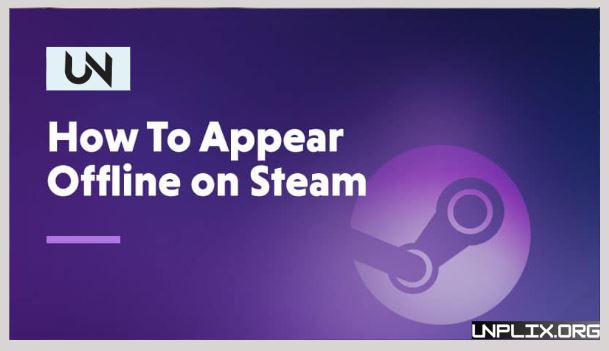Many Steam users occasionally want to game in peace without being disturbed. Whether you want to avoid messages or simply enjoy solo gameplay, the “Appear Offline” feature offers a perfect solution. This comprehensive, easy-to-follow guide walks you through the steps to appear offline or invisible on Steam across all platforms—desktop, mobile, and Steam Deck—while explaining its benefits, usage tips, and troubleshooting methods.
Key Takeaways
- “Invisible” lets you appear offline while staying connected.
- “Offline” mode fully hides you and disables chat.
- You can switch statuses anytime via desktop, mobile, or Steam Deck.
Also Read: eSIM vs. Local SIM: Best Choice for Indian Travelers
Steam Online Status Options
Steam offers multiple visibility settings to suit your needs:
| Online | Shows you’re active and available to chat or join games. |
| Busy | Displays a red indicator; best used when you want no interruptions. |
| Away | Automatically activates after a period of inactivity. |
| Invisible | You appear offline but can still message and play games. |
| Offline | Fully hides your activity; no messaging or invites possible. |
For maximum privacy, “Invisible” and “Offline” are the most effective options.
Why Appear Offline on Steam?
- Maintain Privacy: Hide your online activity from friends.
- Avoid Distractions: Prevent game invites and chat pop-ups.
- Play Undisturbed: Ideal for solo or story-driven games.
- Enjoy Guilty Pleasures: Avoid sharing what you’re currently playing.
- Control Visibility: Stay online without revealing your presence.
How to Appear Offline on Steam (PC and Mac)
Method 1: Friends Menu
- Launch the Steam client.
- Click on the “Friends” tab at the top.
- Select “Invisible” or “Offline” from the dropdown.
Method 2: Friends & Chat Window
- Click “Friends & Chat” in the bottom-right corner.
- In the pop-up, click the arrow next to your username.
- Choose “Invisible” or “Offline.”
These steps work identically on both Windows and macOS.
How to Appear Offline on the Steam Mobile App
- Open the Steam app.
- Tap the menu icon (three horizontal lines).
- Select “You & Friends.”
- Tap your current status.
- Choose either “Invisible” or “Offline.”
- This status will reflect across all your devices.
- How to Appear Offline on Steam Deck
- Press the Steam button on your device.
- Navigate to the “Friends” tab.
- Tap your profile icon.
- Select “Invisible” or “Offline.”
The Steam Deck offers the same user-friendly experience as the desktop version.
Troubleshooting: Steam Keeps Going Offline? Try These 7 Fixes
- Check Server Status: Steam may be down temporarily.
- Restart Steam: Close and relaunch the client.
- Check Your Internet: Reset your router or switch to a wired connection.
- Disable VPN/Proxy: These can interfere with connectivity.
- Re-login: Sign out and sign back into your account.
- Update Steam: Ensure you’re running the latest version.
- Reinstall Steam: As a last resort, reinstall the application (back up your game data first).
Can You Play Games While Appearing Offline on Steam?
Yes, you can. Here’s what to expect:
- Single-player games work normally.
- Multiplayer games still function, but friends won’t know you’re online.
- Invites and messages won’t be sent or received in Offline mode.
- Your play history may still be visible depending on your privacy settings.
How to Return Online
To reappear online:
Follow the same steps used to go offline.
Select “Online” to restore full visibility.
Benefits of Using Invisible Mode
Stay Online, Play Privately: Invisible mode lets you enjoy games quietly while staying connected.
Flexible Communication: Message friends when needed without revealing your presence.
Hide Game Activity: Prevent others from seeing what you’re playing.
Avoid Distractions: Perfect for focused sessions or relaxing gameplay.
Pro Tips for Using Steam’s Invisible Mode
- Use Invisible mode for uninterrupted solo gaming.
- Don’t forget to switch back to Online when socializing.
- Ideal for work breaks or watching videos while on Steam.
- Chat with selected friends without alerting everyone.
- Invisible mode offers a perfect balance between privacy and connectivity.
Frequently Asked Questions (FAQs)
Can friends see my game while I’m invisible?
No. Your game activity is hidden when you’re invisible.
Can I appear offline to specific friends only?
No. Steam’s status settings apply to your entire friend list.
Do cloud saves work in Offline mode?
Not always. Ensure you periodically go online to sync data.
Does going invisible affect game performance?
No. Status changes do not impact game performance.
Is Invisible mode the same as Do Not Disturb?
Not exactly. Steam doesn’t have a “Do Not Disturb” mode, but Invisible serves a similar purpose.
Will Steam download updates in Offline mode?
No. You must be online to receive updates.
Can I shop in the Steam Store while offline?
No. Store access requires an active internet connection.
Is it safe to use Invisible mode frequently?
Absolutely. It’s a built-in feature designed for regular use.
Can I change status through a browser?
No. Status changes must be done through the Steam client or mobile app.
What happens if I forget to switch back to Online?
You’ll remain invisible or offline until you manually change it.
Conclusion
Steam’s “Appear Offline” and “Invisible” modes give you total control over your gaming experience. Whether you’re avoiding distractions, seeking privacy, or just want a peaceful session, these tools help you manage your visibility effortlessly. Use the steps outlined in this guide to adjust your status across all devices and enjoy your games on your terms.
With Invisible mode, you’re always in charge of who sees you online—and when. Choose your preferred visibility setting and take full control of your Steam experience.