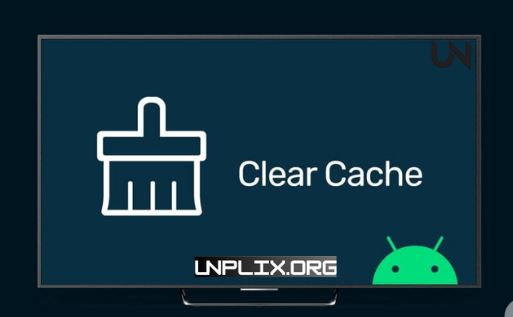Smart TVs make watching shows, movies, and using apps super convenient. But just like smartphones or computers, they can slow down over time. That’s often because of built-up temporary files called cache. By clearing this cache, you can quickly improve your TV’s speed, fix app crashes, and free up space.
In this guide, we’ll explain what cache is, why it matters, and show you how to clear it on different TV brands in simple, easy steps.
Also Read: How to Free Up iPhone Storage Without Deleting Apps in 2025
What is Cache and Why Does It Slow Down Your Smart TV?
Your Smart TV saves bits of data like images, app settings, and login info to help things load faster next time. This is called cache. While it speeds things up at first, over time, it can get too full or become outdated. That leads to:
- Apps taking longer to open
- Freezing or buffering when watching videos
- Trouble logging into streaming apps
- Low storage warnings
- Overall sluggish performance
By clearing the cache, you’re basically giving your TV a quick clean-up. It removes junk files so everything runs smoother again.
Why You Should Clear Your Smart TV Cache
1. Speed Things Up
When your TV feels slow, it could just be a full cache. Cleaning it out helps apps open faster, menus load quicker, and your overall experience feels more responsive.
2. Free Up Space
Smart TVs don’t come with a lot of storage. Cache files can take up valuable space you need for updates or new apps. Clearing it gives you that space back without deleting anything important.
3. Fix App Crashes
Sometimes apps crash or act weird because the cache is corrupted. Clearing it can fix bugs and help your apps run like new again.
4. Protect Your Privacy
Some cache data might include things like search history or account info. Clearing it helps keep your personal activity private.
5. Better Streaming
Old cache files can interfere with loading new content. Clearing them makes your TV stream smoother, with fewer buffering issues.
When Should You Clear It?
- Every 2 to 3 months
- After a big software or app update
- If your TV feels slow or apps keep crashing
How to Clear Cache on Different TV Brands
Android or Google TVs (like Sony)
- Press Home and go to Settings
- Tap Apps > See All Apps
- Choose the app you want to fix
- Tap Clear Cache
To clear all cache:
Go to Settings > Storage > Internal Shared Storage > Cached Data and confirm
Samsung Smart TVs
Go to Settings > Support > Device Care
- Choose Manage Storage
- Pick an app
- Tap View Details, then Clear Cache
LG Smart TVs
- Press Home on your remote
- Go to Settings > General > Storage
- Tap Clear Cache
Google TV
Go to Settings > Apps > See All Apps
- Pick the app
- Tap Clear Cache or Clear Data
Roku TVs
- Roku doesn’t have a clear cache option. Instead:
- Restart your TV
- Or press Home (5x) > Up (1x) > Rewind (2x) > Fast Forward (2x) to force a refresh
You can also delete and reinstall apps to clear their cache
Other Brands
- Open Settings
- Go to Apps or Applications
- Pick the app that’s giving trouble
- Tap Clear Cache
- If needed, tap Clear Data (this resets the app)
Signs It’s Time to Clear the Cache
- TV takes a long time to start
- Apps lag or crash often
- Storage space is almost full
- Menus freeze or slow down
- Streaming buffers despite good internet
Think of it like cleaning out a junk drawer—clearing cache gets rid of clutter so everything runs better.
Extra Tips for Better Smart Tv Performance
- Remove apps you don’t use
- Update your software and apps regularly
- Restart the TV weekly to refresh memory
- Turn off features you don’t use
- Use a wired internet connection for better stability
Frequently Asked Questions (FAQs) About Smart TV Cache
1. How do I clear the cache on my Smart TV?
Open Settings > Apps > pick the app > Clear Cache. Some TVs let you clear all cache from the Storage menu.
2. Will I lose my data?
No, clearing cache only removes temporary files. Your app settings and logins stay safe.
3. Can it help with buffering?
Yes. Clearing cache helps new content load faster and reduces video buffering.
4. My TV is still slow. What else can I try?
Update your software, restart the TV, or delete unused apps to free up memory.
5. How often should I do this?
Every few months, or any time the TV feels slow or buggy.
6. What’s the difference between Clear Cache and Clear Data?
Clear Cache removes temp files. Clear Data resets the app completely and may log you out.
7. What if there’s no Clear Cache option?
Try restarting the TV or reinstalling the app. That usually removes the cache.
8. Can this stop apps from crashing?
Yes, especially if the crash is caused by corrupted cache files.
9. Should I factory reset the TV?
Only if nothing else works. A reset erases everything. Try clearing cache first.
10. Is it safe to clear cache?
Yes. It’s one of the easiest and safest ways to fix slow or glitchy TV issues.
Conclusion
Clearing your Smart TV’s cache is a quick, safe way to boost performance, fix annoying glitches, and get a better streaming experience. It only takes a few minutes and makes a big difference. Whether you own a Samsung, LG, Sony, Roku, or any other TV, regular cache cleaning should be part of your routine.
Try it today and enjoy a faster, smoother, and more reliable TV experience.