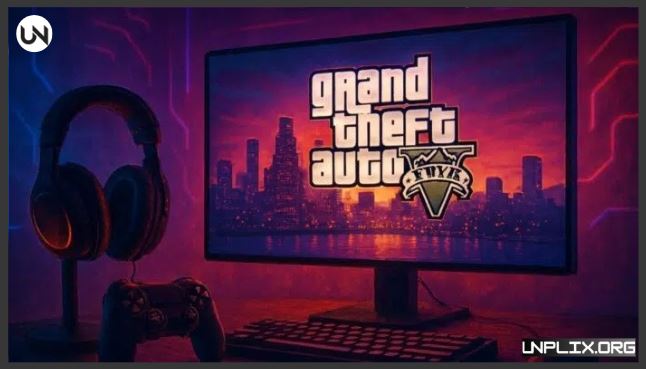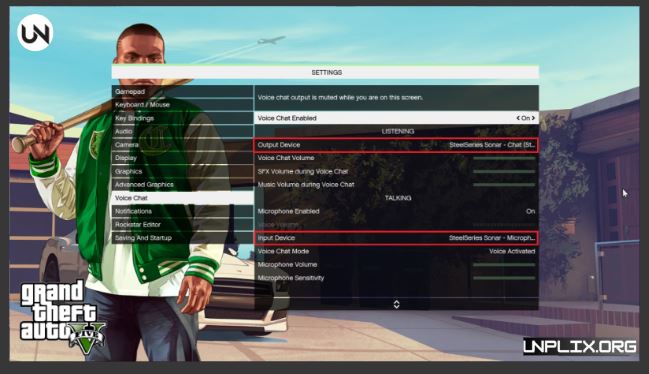Sound is one of the most overlooked parts of Grand Theft Auto V (GTA V), yet it’s also one of the most powerful. The roar of engines, the crackle of gunfire, the sirens chasing you through Los Santos—all of it creates atmosphere and immersion. Without the right setup, much of that detail gets lost.
Finding the Best Audio Settings for GTA V changes the game completely. Explosions feel heavier, city life becomes more vibrant, and dialogue cuts through clearly. Whether you play on PC or console, the right adjustments can make every moment more exciting and realistic.
Also Read: Save Internet While Playing Games: Smart Tips, Data Usage & Myths Busted
Why Audio Settings Make a Difference
Good graphics show you the world, but sound helps you feel it. Audio is what gives you awareness—letting you know where enemies are, when danger is approaching, or when a car is speeding past. With the proper setup, you can:
- Hear footsteps, vehicles, and gunfire with sharper accuracy.
- Keep dialogue, music, and effects balanced.
- Enjoy a more cinematic single-player experience.
- Gain a competitive edge in GTA Online.
That’s why taking time to apply the Best Audio Settings for GTA V is worth it, no matter what platform you use.
In-Game Audio Options to Adjust
GTA V includes several audio settings that directly shape how the game sounds. Here’s how to set them up for the best results:
1. Sound Effects (SFX) Volume
Keep this at or near 100%. Effects cover footsteps, cars, weapons, and environmental sounds—all crucial for awareness.
2. Dialogue Volume
Dialogue should be slightly higher than music so voices are never drowned out. Around 70–80% is ideal.
3. Music Volume
Music adds atmosphere, but too much can overwhelm action sounds. A setting around 50–60% strikes a good balance.
4. Output Selection
If you’re using a headset, set output to Headphones. This improves directional audio, making it easier to track sounds.
5. Dynamic Range (if available)
Choose Night Mode when using headphones in quieter environments, or Wide for larger speaker setups and home theaters.
Best Audio Settings for GTA V on PC
PC players can fine-tune audio more than console players, thanks to software and system options. To get the most immersive experience:
- Enable Spatial Audio (Windows Sonic or Dolby Atmos) for surround-like sound.
- Use Your Headset’s Equalizer to enhance bass for engines and explosions, mids for dialogue, and highs for footsteps.
- Separate Game and Chat Audio so voice chat doesn’t interfere with in-game sounds.
- Disable Unnecessary Enhancements in Windows audio settings to prevent distortion.
- With these tweaks, GTA V sounds fuller, clearer, and much more dynamic.
Best Audio Settings for GTA V on Console
Console players don’t get as many technical options, but you can still achieve great results:
- Use a Gaming Headset – Most headsets come with presets designed for immersive or competitive play.
- Select Headphones as Output – Improves clarity and positional accuracy.
- Enable 3D Audio (PS5) – On the Expanded & Enhanced edition, 3D Audio creates a much deeper sense of space.
- Keep Effects High, Music Moderate – The same principle as PC: prioritize effects and dialogue over background music.
Even small changes make a big difference during missions, chases, and online play.
Fixing Audio and Mic Issues
Sometimes the game doesn’t sound right, even with good settings. Common issues include muted dialogue, no sound, or problems with voice chat. Here’s how to solve them:
- Check Your Output Device – Make sure GTA V is sending audio to your headset or speakers.
- Verify Input Settings – Select the right microphone and keep volume above 50%.
- Update Sound Drivers (on PC) – Outdated drivers often cause glitches.
- Turn Off “Mute on Focus Loss” – Prevents sound from cutting out when you tab away from the game.
- Verify Game Files – Corrupt files can cause missing audio.
- Test Hardware – If issues appear in other apps, your headset or mic may need replacing.
Tips for GTA Online Players
In GTA Online, good sound isn’t just immersive—it’s strategic. Proper audio settings can give you a serious advantage:
- Footstep Awareness – Spot enemies before they see you.
- Vehicle Detection – Hear approaching cars or helicopters early.
- Balanced Voice Chat – Keep teammates loud enough without drowning out effects.
- Lower Mission Music – Makes it easier to focus during gunfights.
EQ Settings for Headsets
Most gaming headsets let you customize audio profiles. For GTA V, a balanced EQ looks like this:
- Bass: Slight boost (+3 to +5 dB) for cars and explosions.
- Mids: Flat or slightly boosted for dialogue.
- Highs: Light boost for footsteps and gunfire.
This creates a mix that feels cinematic while still being competitive.
Frequently Asked Questions (FAQs)
1. What are the best audio settings for GTA V on PC?
Set SFX to 100%, dialogue to 70–80%, music to 50–60%, and output to headphones. Add spatial audio for the best results.
2. Should I use headphones or speakers?
Headphones are better for directional accuracy. Speakers are more cinematic but less precise.
3. How do I make GTA V more immersive?
Enable spatial audio, balance dialogue over music, and boost bass with an EQ.
4. Why is dialogue too quiet?
Raise dialogue volume in the menu and slightly boost mids in your EQ settings.
5. Can I use Dolby Atmos?
Yes. It works with GTA V and improves positional sound.
6. Why does the game have no sound on PC?
Usually it’s an output setting, driver issue, or corrupt game files.
7. What’s the best output option?
Headphones, as they give you the clearest directional sound.
8. How do I balance music and effects?
Keep effects maxed, dialogue higher than music, and music around 50–60%.
9. Does GTA V support 3D Audio on PS5?
Yes. The Expanded & Enhanced version takes advantage of 3D Audio.
10. Is a gaming headset necessary?
Not required, but highly recommended for better clarity and awareness.
Conclusion: Unlocking the Best Audio Experience
The Best Audio Settings for GTA V depend on your setup, but the fundamentals remain the same: keep effects high, balance dialogue above music, and use headphones for the best spatial awareness. Add EQ adjustments and spatial audio if your system supports them, and you’ll transform Los Santos into a living, breathing city.
Key Takeaways
- Immersion Boost: Correct settings make every chase and shootout more intense.
- Headphones First: They deliver sharper, more accurate sound.
- Spatial Audio Adds Depth: Dolby Atmos or 3D Audio enhances awareness.
- Balance Matters: Dialogue slightly above music, effects at maximum.
- Quick Fixes Work: Most audio issues come down to drivers or output settings.
With the right audio setup, GTA V stops being just a game—it becomes an experience you feel in every sound.