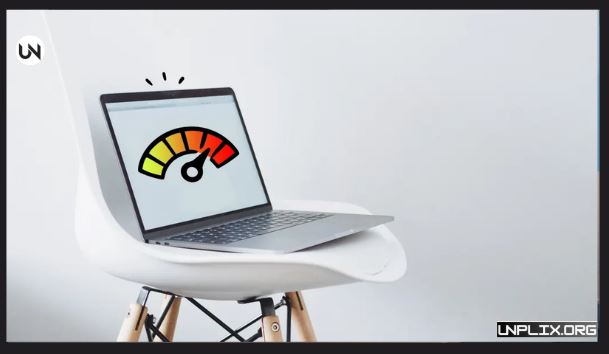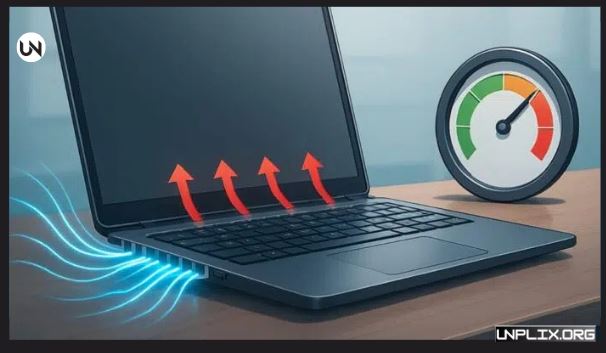Laptop overheating is a common problem that can make your computer slow, noisy, or even cause it to shut down unexpectedly. Heat buildup can come from blocked vents, dust, weak batteries, or heavy workloads on your processor. Acting quickly can prevent serious damage and extend the life of your laptop.
In this guide, we’ll go through why laptops overheat, how to fix them quickly, and how to prevent overheating in the long run.
Also Read: How to Start and Join a Twitter (X) Space: A Complete 2025 Guide
Why Does a Laptop Overheat?
Understanding what causes overheating helps you solve it more effectively. Here are the most common reasons:
1. Dust and Blocked Vents
Dust can accumulate inside your laptop and block fans or vents. This stops airflow, forcing your laptop to work harder and generate more heat.
2. Heavy Workloads
Running demanding applications, games, or multiple programs at the same time can overload your CPU and GPU, producing extra heat.
3. Poor Ventilation
Using your laptop on a bed, sofa, or pillow blocks vents, preventing proper heat escape. Always use a hard, flat surface to ensure good airflow.
4. Old Thermal Paste
Thermal paste transfers heat from your CPU or GPU to the heatsink. Over time, it dries out, reducing efficiency and causing your laptop to overheat.
5. Too Many Background Apps
Running many applications at once, even in the background, can increase CPU usage and heat production.
6. Malfunctioning Fans
Noisy or inconsistent fans might not cool your laptop properly. A slow or broken fan can make overheating worse.
How to Cool Your Laptop Immediately
If your laptop is already overheating, these steps can help cool it down quickly:
1. Adjust Power Settings
Switch your laptop to “Balanced” or “Power Saver” mode. This reduces CPU workload and heat production.
2. Elevate Your Laptop
Use a laptop stand or place a hard object under the back to allow better airflow.
3. Close Unnecessary Apps
Shut down unused programs and browser tabs to reduce CPU strain.
4. Clean the Vents and Fans
Use compressed air to remove dust from vents. If you’re comfortable opening your laptop, clean the internal fans carefully to improve airflow.
5. Reapply Thermal Paste
If your laptop continues to overheat, fresh thermal paste can improve heat transfer from the CPU/GPU to the heatsink.
Recognizing the Signs of Overheating
Being aware of these symptoms can help you prevent long-term damage:
- Loud, constant fan noise
- Sluggish or lagging performance
- Unexpected shutdowns or restarts
- Hot surfaces on the keyboard or bottom
- Fast battery drain
Advanced Solutions for Persistent Overheating
If your laptop keeps overheating, these solutions may help:
Upgrade or Replace the Fan
Old or noisy fans can’t cool effectively. Replacing or upgrading your fan can lower temperatures significantly.
Monitor Temperatures
Use a monitoring tool to check CPU and GPU temperatures. If temperatures rise above 85°C, reduce workloads or use cooling solutions.
Use Cooling Pads or Enhanced Heat Sinks
Cooling pads improve airflow, and upgraded heat sinks can help heavy-use laptops, especially for gaming or video editing.
Maintain Proper Placement
Always use your laptop on flat, hard surfaces. Avoid beds or sofas that block vents.
Adjust Power Settings and CPU Performance
Switch to balanced mode during regular use and disable CPU Turbo Boost if not needed to reduce heat.
Replace Thermal Paste and Batteries
Old thermal paste and weak batteries generate extra heat. Replacing them can keep your laptop cooler and more reliable.
Upgrade RAM
Low RAM forces your CPU to use storage memory, which produces more heat. Adding RAM reduces processor workload and improves performance.
Take Cooling Breaks
If your laptop gets too hot, shut it down and unplug it. Wait until it cools before resuming work.
Preventing Overheating for Long-Term Safety
Preventing heat problems is better than fixing them later. Follow these tips to keep your laptop cool:
- Keep vents clean and free from dust
- Work in a cool, well-ventilated environment
- Avoid using the laptop on soft surfaces
- Limit running multiple heavy apps at the same time
- Close unnecessary background programs
- Clean vents and fans every 3–4 months
- Replace aging hardware before it fails
- Keep your operating system, drivers, and BIOS updated
- Use a cooling pad during long gaming or editing sessions
- Maintain battery health with regular checks and replacements
Frequently Asked Questions (FAQs) About Laptop Overheating
1. What temperature is safe for laptops?
Below 85°C is generally safe.
2. Can overheating permanently damage my laptop?
Yes, persistent overheating can reduce CPU lifespan and damage hardware.
3. How often should I clean vents?
Every 3–6 months, depending on usage and environment.
4. Does using a laptop on a bed cause overheating?
Yes, soft surfaces block airflow and trap heat.
5. Do cooling pads really help?
Yes, they improve airflow and reduce temperature.
6. Can a faulty charger cause overheating?
Yes, a damaged or incompatible charger can increase heat.
7. How do I monitor my laptop temperature?
Use software tools to check CPU and GPU temperatures regularly.
8. Is overclocking safe for laptops?
No, it increases heat and worsens overheating issues.
9. Can background apps cause overheating?
Yes, unnecessary CPU usage generates extra heat.
10. Is it safe to replace thermal paste myself?
Yes, if comfortable with hardware. Otherwise, seek professional help.
Conclusion
Laptop overheating can harm performance and hardware, but with the right steps, it can be managed effectively.
Key Takeaways:
- Clean vents and fans regularly
- Use cooling pads and proper airflow
- Adjust power settings to control heat
- Monitor CPU and GPU temperatures
- Replace thermal paste and weak batteries when needed
By following these tips, your laptop will stay cooler, perform better, and last longer.