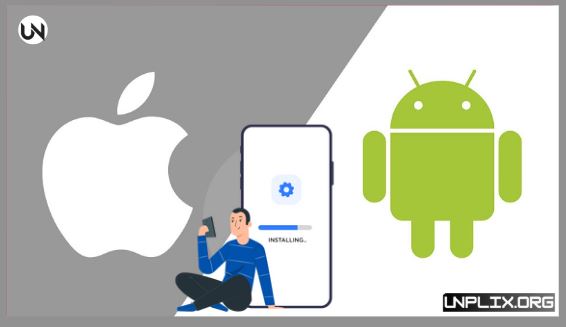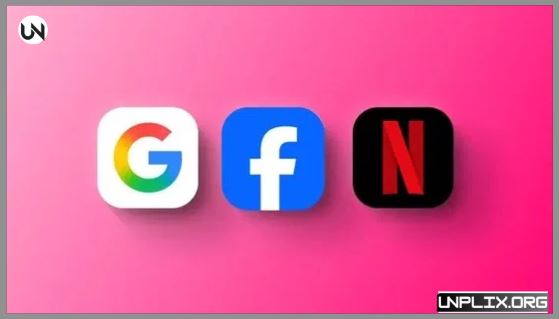App Setup Guide – Mobile apps have become an essential part of our daily lives. From staying in touch with friends and family to managing work, streaming movies, or organizing tasks, apps make life simpler and more productive. But for beginners, installing and setting up apps on Android or iOS can sometimes feel confusing.
This App Setup Guide is here to help. Step by step, it will show you how to get your apps installed, configured, and ready to use, whether you’re new to smartphones or switching platforms.
Also Read: Top Secrets To Long-Lasting Phone Battery In 2025 (Android & iPhone)
Understanding the App Setup Process
Before diving into Android and iOS specifics, it helps to understand the general steps to set up an app:
- Open the App Store – Use Google Play Store for Android or the Apple App Store for iOS.
- Search and Select – Find the app you want using the search bar.
- Download and Install – Tap Install (Android) or Get (iOS).
- Configure the App – Adjust settings, log in, and manage permissions to fit your needs.
Following these simple steps ensures your apps work smoothly from the start.
How to Install Apps on Android: A Complete App Setup Guide
Using Google Play Store
- Google Play Store is the safest and most convenient way to get apps on Android. Here’s how:
- Open Play Store – Look for the icon on your home screen or app drawer. Make sure you’re connected to Wi-Fi.
- Search for Your App – Enter the app name or related keywords in the search bar. Check ratings and reviews.
- Install – Tap the app, review permissions, and hit Install.
- Launch the App – Once installed, open it and follow any on-screen instructions.
Installing Apps from Other Sources
- Sometimes, apps aren’t available on the Play Store. To install them safely:
- Enable Install from Unknown Sources in Settings > Security.
- Download the APK file from a trustworthy source.
- Open the file and follow the installation prompts.
Tip: Only download from reliable sources to avoid malware.
Setting Up Social Media Apps: An Easy App Setup Guide
Social media apps are usually the first apps people download. Here’s a quick guide:
- Search for Facebook in the Play Store or App Store.
- Install the app and open it.
- Log in or sign up by entering your name, email/phone, and password.
- Confirm your account via SMS or email.
- Download Instagram from your app store.
- Sign up with your email, phone, or Facebook account.
- Add a profile picture and short bio.
- Adjust privacy settings according to your preference.
- Install WhatsApp from your device’s store.
- Open the app and verify your phone number via SMS.
- Restore previous chats from Google Drive (Android) or iCloud (iOS) if needed.
Productivity Apps
- Productivity apps help you stay organized at work or school.
Google Suite (Gmail, Drive, Docs)
- Download Gmail, Google Drive, and Google Docs.
- Log in with your Google account.
- Sync contacts, calendars, and files for easy access.
- Enable offline mode to work without internet.
Microsoft Office
- Install Word, Excel, or the Microsoft Office app.
- Log in with your Microsoft account.
- Connect OneDrive for cloud storage.
- Edit, format, and share documents efficiently.
Managing Apple ID and Payments
- Your Apple ID is key for downloading and managing apps on iOS.
- Creating or Updating Your Apple ID
- Go to Settings > [Your Name] > Media & Purchases > View Apple ID.
- Update payment methods, contact info, and account details.
Payment Options
- Credit/debit cards
- Gift cards
- PayPal (in supported regions)
- Set up Family Sharing to share apps with your family
Advanced iOS Installation
- TestFlight for Beta Apps
- Developers send invitations to test pre-release apps.
- Download the TestFlight app from the App Store.
- Use the invitation link to install the beta version.
Enterprise Apps
For apps not available on the App Store:
- Receive the app from your company’s IT team.
- Go to Settings > General > Device Management.
- Trust the developer certificate and install the app.
Entertainment Apps
Enjoy music, videos, and movies anytime with these apps:
YouTube
- Open YouTube (pre-installed on most Android devices or downloadable on iOS).
- Log in with your Google account.
Create playlists, comment, and subscribe to channels.
Netflix
- Download Netflix from the app store.
- Register or log in with your email.
- Choose a subscription plan and set up profiles.
- Download shows for offline viewing.
Spotify
- Install Spotify on Android or iOS.
- Sign up with email, Facebook, or Google.
- Choose between free or premium membership.
- Create playlists, follow artists, and download music for offline use (Premium).
Security and Privacy Settings: Essential App Setup Tips
Keeping your apps and data secure is essential:
- Two-Factor Authentication (2FA): Adds extra protection to your accounts.
- Manage App Permissions: Android: Settings > Apps > Permissions, iOS: Settings > Privacy. Disable unnecessary access.
- Update Apps Regularly: Updates often fix security issues and bugs.
Sideloading Apps on Android: Advanced App Setup Tips
Sideloading lets you install apps outside the Play Store.
Risks:
- Possible security vulnerabilities
- Risk of malware
- No official verification
Safe Sideloading Steps:
- Enable Unknown Sources in settings.
- Download the APK from a trusted site.
- Verify the file and use antivirus software if possible.
Troubleshooting Common Problems in App Setup
- App Won’t Download: Check internet connection and clear store cache.
- Confirmation Code Not Received: Verify phone/email and network coverage.
- App Crashes or Freezes: Restart device or reinstall the app.
- Storage Issues: Use cloud storage like Google Drive or iCloud.
Android-specific issues:
- Download Pending: Clear Play Store cache, free storage, and restart device.
- Network Problems: Switch Wi-Fi/data and restart router if needed.
Keeping Apps Updated
Regular updates ensure apps work smoothly and securely:
- Android: Play Store > My Apps & Games > Update All
- iOS: App Store > Profile Icon > Update All
Enable automatic updates for convenience.
Frequently Asked Questions (FAQs) About App Setup
How do I install an app on Android?
Open Play Store, search, tap Install, and launch it.
Can I install apps from unknown sources on Android?
Yes, enable Install from Unknown Sources and use trusted APKs.
How do I update apps on iOS?
Open App Store, tap profile icon, and select Update All.
Why isn’t my app installing?
Check storage and internet connection.
How do I uninstall apps on Android?
Settings > Apps > Select App > Uninstall
How do I uninstall apps on iOS?
Tap and hold the app icon, then select Remove App
What if an app keeps crashing?
Update, restart, or reinstall the app.
How Can I Manage App Permissions During App Setup?
Adjust permissions in Settings.
Can I install beta apps on Android?
Yes, join Play Store beta programs.
How Do I Transfer Apps from Android to iOS During App Setup?
Use the Move to iOS migration tool.
Conclusion
Installing and configuring apps on Android and iOS is easy once you know the steps.
- Android: Use Play Store or trusted APKs and manage permissions carefully.
- iOS: Use App Store or TestFlight for beta apps and customize settings.
Key Points:
- Proper setup ensures apps work efficiently and safely.
- Keep apps updated for better performance and security.
- Adjust settings for privacy and usability.
With this App Setup Guide, installing and managing apps becomes simple and stress-free.