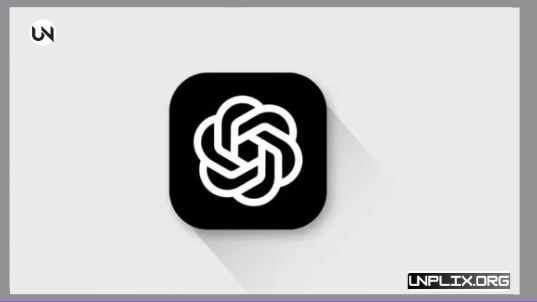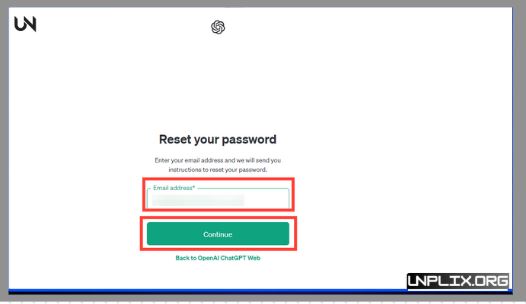Change Your Password in ChatGPT to keep your account secure and protect your personal information. In today’s digital world, a strong, updated password is one of the simplest yet most effective ways to prevent unauthorized access. Hackers often target popular platforms, making it essential to secure your ChatGPT account regularly.
This guide will walk you through the steps to reset your password, share tips for creating a strong password, and provide answers to common questions to ensure your account stays safe.
Also Read: Swiggy and Instamart Announces Quick India Movement Sale 2025
Why You Should Change Your Password in ChatGPT
Protect Your Personal Data
Your ChatGPT account contains private conversations and personal information. Updating your password frequently keeps your data secure and reduces the risk of unauthorized access.
Prevent Unauthorized Access
If you suspect someone else has access to your account or have shared your login details, changing your password immediately ensures only you can log in.
Peace of Mind
Regular password updates give you confidence online. Even if you forget your password, resetting it is quick and simple.
Additional Benefits
- Keeps your chats private
- Protects against hacking attempts
- Makes account recovery easier
- Builds good digital security habits
When Should You Reset Your ChatGPT Password?
While many people only think to reset their password when they forget it, there are several other situations where it’s wise to update your password:
- Suspicious Activity: Unfamiliar login alerts or prompts in your ChatGPT history may indicate someone else has access. Reset your password immediately.
- Routine Security: Like regular maintenance for a car, updating passwords every few months keeps your account safe. Passwords can become vulnerable over time, especially if reused across multiple platforms.
- Login Issues: Technical glitches or failed login attempts can often be fixed by a quick password reset.
Making password updates a habit minimizes the risk of your account being compromised.
Step-by-Step Guide to Reset Your ChatGPT Password
Here’s a simple process to update your password safely:
- Visit chat.openai.com and click Log In.
- Enter your email and click Continue. Then, under the password field, select Forgot password?
- Input your registered email and click Continue.
- Check your inbox for an email from OpenAI titled “Change Password for ChatGPT.”
If you don’t see it, check spam or junk folders.
- Click the Reset Password link in the email.
- Set a strong, unique password and click Reset Password. Consider using a password manager for added security.
- Return to the ChatGPT login page and sign in with your new password.
Troubleshooting Password Reset Issues
If you encounter issues while resetting your password:
- Check Your Email Folders: Look in spam or promotions if the reset email doesn’t appear in your inbox.
- Request the Link Again: If it takes too long, resend the reset email.
- Try Incognito Mode or Clear Cache: Browser problems may prevent the reset page from loading correctly.
- Contact OpenAI Support: If all else fails, the Help Center chat can guide you further.
Tips to Keep Your ChatGPT Account Secure
- Use a Strong Password
- At least 12 characters
- Combination of uppercase, lowercase, numbers, and symbols
- Avoid personal info like names or birthdays
- Use a Unique Password
- Reusing passwords across multiple accounts can be risky. Each account should have its own strong password.
Enable Two-Factor Authentication (2FA)
Adding 2FA provides an extra layer of security by requiring a verification code along with your password.
Use a Password Manager
Tools like RoboForm, LastPass, or 1Password generate strong passwords and store them securely.
Log Out on Shared Devices
Always sign out on public or shared computers to prevent unauthorized access.
Can You Change Your Email in ChatGPT?
Currently, OpenAI does not allow changing your registered email. If you need to use a different email:
- Create a new ChatGPT account
- Old chat history cannot be transferred
- Delete the old account if it’s no longer needed
Extra Tips for Strong Password Security
- Use at least 12 characters with letters, numbers, and symbols
- Avoid common words, names, or dates
- Enable Two-Factor Authentication
- Use a password manager for secure storage
- Update passwords regularly
- Always log out on shared or public devices
Frequently Asked Questions (FAQs) About Change Your Password in ChatGPT
How do I change my ChatGPT password?
Log out, click Forgot password?, enter your email, and follow the instructions in your inbox.
I didn’t receive the password reset email. What should I do?
Check spam/junk folders, confirm your email, and resend the reset link if needed.
Can I change my password without logging out?
No, you must log out to securely reset your password.
How do I create a strong password for ChatGPT?
Use 12+ characters with a mix of uppercase, lowercase, numbers, and symbols. Avoid personal information.
Is Two-Factor Authentication available for ChatGPT?
Yes, 2FA provides an additional verification step to enhance account security.
Conclusion
Change Your Password in ChatGPT regularly to maintain account security.
- Update Often: Refresh passwords every few months
- Use Strong, Unique Passwords: Avoid repeating passwords across accounts
- Enable Two-Factor Authentication: Adds an extra layer of protection
Following these steps and tips ensures your ChatGPT account stays secure, private, and protected from unauthorized access.