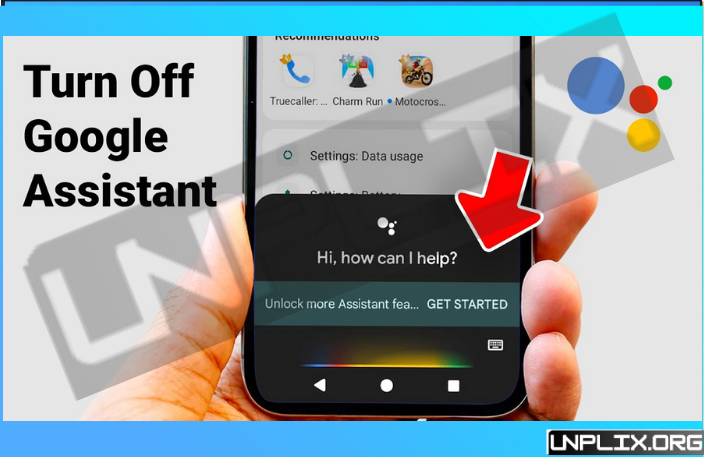Google Assistant has become an essential part of our digital lives. It helps us manage schedules, control smart devices, and answer queries with ease. But sometimes, you may want to turn it off (Turn Off Google Assistant) whether for privacy concerns, avoiding accidental triggers, or simply preferring manual control. The good news is that disabling Google Assistant is straightforward, and this guide will show you how to do it on any device.
Why You Might Want to Turn Off Google Assistant
Before we dive into the steps, let’s explore why someone might want to turn off Google Assistant:
- Privacy Concerns: Google Assistant constantly listens for the wake word “Hey Google” or “OK Google.” Turning it off can help reduce the collection of voice data.
- Prevent Accidental Activations: Sometimes, Assistant activates unintentionally during conversations or media playback.
- Battery and Performance: Disabling Assistant may help slightly extend battery life and reduce background resource usage.
- Preference for Manual Control: Some users prefer typing commands or using apps instead of voice interactions.
Also Read: Viral on Instagram Reels with Hashtag Research Tools in 2025
Understanding these reasons helps you decide which device-specific method suits your needs best.
How to Turn Off Google Assistant on Android Devices
Most Android phones come with Google Assistant pre-installed. Here’s how to disable it:
Method 1: Through Google App Settings
- Open the Google app on your device.
- Tap on your profile picture in the top-right corner.
- Go to Settings → Google Assistant.
- Scroll down to General.
- Toggle Google Assistant off.
This method completely disables the Assistant, preventing it from responding to “Hey Google” commands.
Method 2: Disable Voice Activation
If you want to keep Assistant but stop voice activation:
- Open the Google app.
- Tap More → Settings → Voice → Voice Match.
- Turn off Hey Google detection.
This keeps the Assistant functional if you open it manually but stops accidental activations.
How to Turn Off Google Assistant on Google Home Devices
Google Home devices and Nest speakers rely heavily on Google Assistant. To turn it off:
- Open the Google Home app on your phone.
- Select your device from the home screen.
- Tap the Settings gear icon.
- Scroll to Google Assistant → More settings → Assistant devices.
- Select your device and toggle Google Assistant off.
This will stop the device from responding to voice commands while keeping other smart functionalities intact.
How to Turn Off Google Assistant on Wear OS Devices
Google Assistant is also integrated into Wear OS smartwatches. Here’s how to disable it:
- Open Settings on your watch.
- Scroll to Google → Search, Assistant & Voice → Google Assistant.
- Toggle Google Assistant off.
Some devices may require disabling Voice Match separately to prevent accidental activations.
How to Turn Off Google Assistant on Smart TVs
Many Android TVs and smart TVs come with Google Assistant support. To disable it:
- Open Settings on your TV.
- Go to Device Preferences → Google Assistant.
- Toggle Assistant off.
Alternatively, some TVs allow you to disable microphone access entirely, which effectively stops Assistant from listening.
How to Turn Off Google Assistant on Chromebooks
Chromebooks also support Google Assistant for quick commands. To turn it off:
- Click the Launcher → Settings → Search and Assistant → Google Assistant.
- Toggle Google Assistant off.
You can also choose to disable voice activation while keeping the manual command feature.
Tips for Managing Google Assistant Without Fully Disabling It
If you don’t want to completely turn off Google Assistant, you can manage it to reduce interruptions:
- Mute the microphone: Many devices allow you to mute Assistant temporarily.
- Adjust Voice Match settings: Disable automatic recognition for multiple users.
- Limit app permissions: Restrict which apps can access Assistant for privacy.
This way, you retain some functionality while minimizing unwanted activations.
Frequently Asked Questions (FAQs)
Will turning off Google Assistant affect my Google account?
No. Your Google account remains fully functional. Disabling Assistant only stops voice interactions on that device.
Can I turn off Google Assistant temporarily?
Yes. You can either mute the microphone or disable Hey Google detection, which allows manual use without fully disabling it.
Does disabling Google Assistant improve battery life?
It may slightly improve battery life, especially on devices where Assistant continuously listens for the wake word.
Can I re-enable Google Assistant after turning it off?
Absolutely. Just follow the same steps and toggle it back on.
Conclusion
Google Assistant is a powerful tool, but it’s not for everyone. Whether you’re concerned about privacy, want to save battery, or avoid accidental activations, turning off Google Assistant is simple and device-specific. By following the steps outlined above, you can regain full control over your devices without losing any essential functionalities.