Turn On Spotify AI DJ Feature is more than just a setting in the app; it is a gateway to a deeply personalized and immersive music experience. The moment it begins, it adapts to your listening habits, moods, and favorite tracks, creating a seamless flow of music that feels tailored just for you. This feature redefines the way you engage with your playlists and introduces a new level of interactivity and enjoyment.
This guide provides all the essential steps, tips, and insights needed to enable and master Spotify AI DJ. From setup to advanced usage, it will help you unlock the full potential of this feature, transforming your listening sessions into an experience that is both intelligent and emotionally resonant.
Also Read: 7 Powerful Reasons to Hide or Unhide Like Counts on Your Instagram Posts & Reels | Unplix
Understanding Spotify AI DJ
What is Spotify AI DJ and how it works
Spotify AI DJ is an intelligent virtual DJ that curates songs based on your listening patterns and preferences. It blends your favorite tracks with new discoveries, creating a personalized flow. The AI evaluates your previous choices, skip patterns, and interactions to predict the next perfect track.
Benefits of using Spotify AI DJ
Enabling this feature provides continuous music curation without manual intervention. You gain access to mood-based playlists, transitions that feel natural, and the ability to explore new tracks effortlessly. The AI also personalizes commentary and interactions, making the experience more engaging.
Voice commands and interactive features
Spotify AI DJ supports voice commands in supported regions, allowing you to request songs, genres, or moods without navigating menus. The AI responds to prompts, providing a hands-free, dynamic listening experience that feels conversational.
Regional availability and rollout
The feature is gradually rolling out to various regions, and availability may vary based on location, app version, and subscription type. Some users may not see it immediately, but updates continue to expand its accessibility worldwide.

Requirements Before Enabling Spotify AI DJ Feature
Spotify Premium subscription
Spotify AI DJ requires a Premium subscription. Free accounts do not have access, making upgrading essential for experiencing this feature.
Latest app version and updates
The AI DJ only appears in the most current version of Spotify. Keeping the app updated ensures access to the latest features and improvements.
Supported devices and operating systems
The feature is optimized for mobile devices including iOS and Android. Desktop and TV versions may offer limited functionality or delayed access.
Region and language eligibility
Spotify AI DJ supports specific languages and regions. Full functionality may not be available in all areas, and some voice features are region-specific.
Step by Step Guide to Turning On Spotify AI DJ
Finding the DJ tile or banner
Open the Spotify app and navigate to the main music or browse sections. Look for the DJ banner or tile which acts as the gateway to the feature. It is typically displayed prominently near the top.
Starting DJ mode for the first time
Tap the DJ tile to launch AI DJ. A brief introduction commentary precedes playback, providing context about how the feature works. Allow the AI to learn your preferences without immediate interruptions.
Using the DJ icon to change mood or vibe
While music plays, tap the DJ icon to switch moods, genres, or the overall vibe. Frequent interaction improves the AI’s understanding of your tastes and delivers better recommendations.
Voice request integration
Press and hold the DJ button to activate voice commands. Speak your request such as requesting a specific genre or mood, and the AI adjusts in real time, making the listening experience interactive and intuitive.
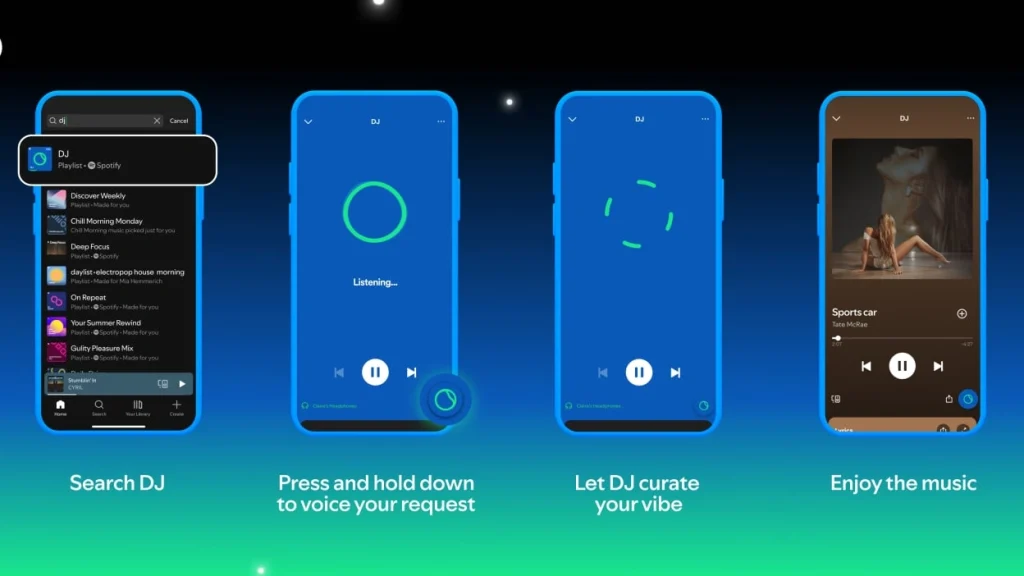
Using Spotify AI DJ Like a Pro
Adjusting genres or moods on the fly
Use the DJ icon regularly to change moods and genres. Switching between upbeat, chill, or energetic playlists helps the AI refine its suggestions and better match your preferences.
Customizing voice and language
Certain regions allow you to adjust the DJ’s commentary voice or language settings. Using these options enhances personalization and improves the immersive quality of the experience.
Feedback, skip, and switch it up options
Avoid excessive skipping as it can confuse the AI. Use the switch it up option to change the current vibe without disrupting the AI’s understanding of your overall taste.
How the DJ learns your taste
The AI evaluates your plays, skips, and mood adjustments. Regular use allows it to improve curation over time, providing increasingly accurate music recommendations.
Troubleshooting When the Feature Does Not Appear
Possible reasons AI DJ is missing
The feature may be unavailable due to a free account, outdated app version, unsupported region, or the rollout not reaching your account yet.
Refreshing your app or logging out
Logging out and back in or reinstalling the app can trigger the feature to appear. These simple actions often resolve access issues.
Region restrictions and waiting for rollout
Availability varies by location. Patience may be required as Spotify gradually expands access to new markets.
Contacting support
If other steps fail, contacting Spotify support ensures you receive guidance and notification when the feature becomes accessible.
Tips to Make the Most of Spotify AI DJ
Use the DJ button frequently
Regular interaction teaches the AI your preferences more quickly. Adjusting moods and genres consistently improves personalization.
Avoid excessive skipping
Skipping too often disrupts the AI’s learning process. Allow songs to play to provide accurate feedback on your taste.
Mix old favorites and new discoveries
Combining familiar tracks with new recommendations enhances the experience and allows the AI to introduce songs you might enjoy but have never heard.
Use voice requests whenever possible
Voice commands add a hands-free dimension to the AI DJ experience. Request genres, moods, or specific songs for a more interactive session.
Differences Across Devices and Platforms
Mobile experience
Mobile devices provide the full range of AI DJ features including voice commands, mood adjustments, and interactive tiles.
Desktop and PC experience
Some desktop versions display AI DJ, but functionality may be limited, and voice commands may not be fully supported.
TV and console integration
AI DJ may appear as a shortcut in TV or console apps, syncing playback with your account and maintaining preferences across devices.
Cross-device continuity
Your listening habits and AI learning carry over between devices, allowing a consistent and adaptive music experience.
2025 Updates and Future Outlook
Voice command enhancements
Recent updates have expanded voice request support to additional regions and refined responsiveness to user prompts.
Regional expansion and language support
Spotify continues to roll out AI DJ to more countries and adds new languages for wider accessibility.
AI DJ feature improvements
Future updates are expected to enhance commentary, transition quality, and music recommendations for a more seamless experience.
Integration with other Spotify features
The AI DJ will increasingly interact with playlists, daily mixes, and other Spotify features, creating an integrated and dynamic listening environment.
Frequently Asked Questions (FAQs)
What is Spotify AI DJ and how does it work?
Spotify AI DJ is an intelligent virtual DJ that curates music based on your listening habits, preferences, and moods. It blends your favorite tracks with new discoveries and provides commentary or transitions to create a personalized music experience. Over time, it learns your taste to improve song recommendations.
Do I need Spotify Premium to use AI DJ?
Yes, Spotify AI DJ is available only to Premium subscribers. Free accounts do not have access to this feature, so upgrading is necessary to enable it on your device.
How do I enable Spotify AI DJ on my device?
Open the Spotify app and look for the AI DJ tile or banner in the Music or Browse section. Tap it to start DJ mode. On supported devices, you can also use the DJ icon to adjust moods, genres, and voice commands for a fully personalized experience.
Why isn’t Spotify AI DJ showing on my app?
If AI DJ is not visible, it could be due to an outdated app version, unsupported region, device restrictions, or the gradual rollout not reaching your account yet. Updating your app and ensuring you have a Premium subscription often resolves this issue.
Can I customize Spotify AI DJ voice or language?
In supported regions, you can adjust the DJ’s voice or language settings for a more personalized experience. This includes switching commentary language and selecting voice preferences to enhance the interactive listening session.
Conclusion
Turn On Spotify AI DJ Feature provides a personalized, intelligent, and emotionally engaging music journey. Enabling it transforms your playlists into adaptive soundscapes tailored to your mood and preferences. This feature elevates the Spotify experience, making music listening more dynamic, interactive, and immersive in 2025.


