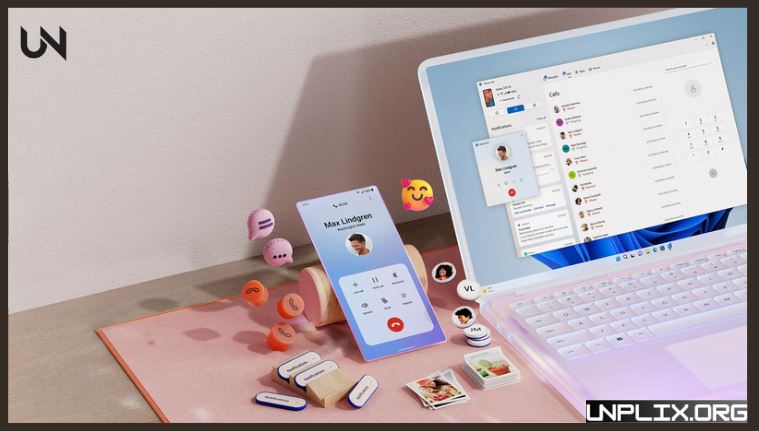Accessing your Android device from your PC in 2025 has become faster, more secure, and highly convenient. Whether you’re working remotely, transferring files, replying to messages, or controlling your smartphone, today’s tools make the process seamless.
In this comprehensive guide, you’ll learn how to access your Android from your PC using the latest apps, built-in tools, cloud platforms, and advanced remote access solutions. We’ll also cover secure practices and step-by-step methods to ensure a smooth connection experience.
Why You Should Access Your Android from a PC
Before diving into the how-to, let’s explore the benefits:
- Boost Productivity: Reply to texts and handle calls directly from your computer.
- Easy File Transfers: Share files quickly without cables.
- Remote Control: Operate your Android even when it’s not physically accessible.
- Screen Mirroring: Perfect for presentations, demos, or entertainment.
With USB, Bluetooth, or specialized apps, you can easily manage your phone right from your PC.
Best Methods to Connect Android to PC in 2025
1. Microsoft Phone Link (Previously “Your Phone”)
Microsoft Phone Link is a Windows-native tool is one of the most reliable options for Android-PC integration.
Features:
- View and send SMS
- Make and receive calls
- Access recent photos
- Mirror Android screen
- Run Android apps on PC
Setup Steps:
- Install “Link to Windows” on your Android (pre-installed on Samsung/Surface Duo).
- Open “Phone Link” on your PC.
- Log into the same Microsoft account on both devices.
- Grant necessary permissions.
- Connect over Bluetooth or Wi-Fi.
- Ideal for Windows 10/11 users and Samsung device owners.
Also Read: Meta AI Introduces ‘Imagine Me’ Feature for Creating Personalised Images
2. AnyViewer (Highly Recommended)
AnyViewer is a versatile remote desktop app that enables screen sharing and device control across Android and computers.
PC Setup:
- Download and launch AnyViewer on your PC.
- Sign up for an account and log in.
- Android Setup:
- Install and open AnyViewer on your Android.
- Log in using the same account.
- Select your PC from “My Devices.”
- Tap “View Screen” or “One-click Control.”
- Excellent for full remote control and multi-device casting, even on iOS.
3. USB Cable Connection
A direct USB cable connection remains one of the fastest and most secure methods.
Steps:
- Connect your phone to your PC with a USB cable.
- Unlock your phone and allow data transfer.
- Select “File Transfer” or “MTP” mode.
- Open “This PC” on your computer.
- Access your phone storage and transfer files.
- No internet needed. Great for large file transfers.
4. AirDroid
AirDroid offers wireless file transfers and remote features like notifications and screen control.
Steps:
- Install AirDroid from Google Play.
- Enable required permissions.
- Tap “AirDroid Web” under Transfer.
- On your PC, open the URL shown in the app.
- Log in or scan the QR code to start.
- Free version includes basic features; upgrade needed for full access.
- 5. Bluetooth File Transfer
- Bluetooth offers a wireless option for simple file sharing.
Steps:
- Enable Bluetooth on Android via Settings > Connected Devices.
- Pair with your PC.
- Right-click the Bluetooth icon on PC > Send or Receive File.
- Choose your Android device and confirm on both ends.
- Suitable for small files. No cables required.
6. ApowerMirror
ApowerMirror enables smooth screen mirroring and wireless control.
Steps:
- Install ApowerMirror on both Android and PC.
- Connect both to the same Wi-Fi network.
- Open the app and tap the blue “M” button.
- Choose your PC from the device list.
- Tap “Computer Screen Mirroring.”
- Great for media control and presentations. Limited in the free version.
7. LetsView
LetsView is a cross-platform mirroring tool with wide compatibility.
Steps:
- Install LetsView on both devices.
- Connect them to the same Wi-Fi network.
- Launch the app and retrieve the PIN.
- Enter the PIN on the PC and activate mirroring.
- Functional, but lacks device control. Ads in free version.
8. Chrome Remote Desktop
Google’s Chrome Remote Desktop offers remote access and mirroring across platforms.
PC Setup:
- Open Chrome > Visit Chrome Remote Desktop site.
- Add the extension and set up Remote Access.
- Name your computer and set a secure PIN.
Android Setup:
- Download Chrome Remote Desktop app.
- Log in with the same Google account.
- Select your PC and enter the PIN to connect.
- Reliable for full remote desktop experience.
9. Nearby Share for Windows
Nearby Share enables fast, cable-free file sharing.
Steps:
- Install Nearby Share Beta on your PC.
- Enable Nearby Share on your Android.
- Share a file > Select your PC.
- Accept the transfer on your computer.
- Quick and wireless. Ideal for everyday transfers.
10. TeamViewer
TeamViewer offers full remote access, perfect for tech support and remote control.
Steps:
- Install TeamViewer QuickSupport on Android.
- Install TeamViewer on your PC.
- Enter your Android’s ID in the PC app.
- Authorize the connection from your phone.
- Powerful tool for remote management and troubleshooting.
Additional Handy Tools
- AirDroid Cast: Full screen mirroring with remote control.
- Vysor: USB-based Android control on desktop.
- MightyText: Send and receive SMS on PC.
- Pushbullet: Share links, chat, and sync notifications.
- Scrcpy: Advanced, free, open-source screen mirroring tool.
Security Tips for Safe Android-PC Access
- Always sign out after sessions.
- Use strong passwords and two-factor authentication.
- Only download apps from trusted sources.
- Enable Google’s “Find My Device” and remote wipe features.
Frequently Asked Questions (FAQs)
1. What is the best way to access my Android from a PC in 2025?
Microsoft Phone Link and AirDroid are the most reliable and user-friendly options.
2. Can I fully control my Android from my computer?
Yes. Tools like TeamViewer and Scrcpy allow complete control.
3. Is remote access safe now?
Absolutely, if you use verified apps and practice basic cybersecurity.
4. Can I transfer files wirelessly?
Yes, using Nearby Share, AirDroid, or cloud storage.
5. Do I need to root my phone?
No. Most tools work without rooting.
6. Can I use Bluetooth for access?
Yes, for file transfers—not full control or mirroring.
7. Are there any free tools available?
Yes. Scrcpy, Vysor (basic), and Chrome Remote Desktop are free.
8. How do I mirror my screen?
Use Vysor, ApowerMirror, or Phone Link.
9. Which brands work best?
Samsung, Google Pixel, and OnePlus provide optimal compatibility.
10. Can I receive phone calls from my PC?
Yes, with Microsoft Phone Link or similar tools.
Conclusion
Accessing your Android from your PC in 2025 isn’t just about convenience—it’s a necessity in the digital workspace. From simple file sharing to full-device control, these tools empower users to stay connected and efficient.
Choose the method that best fits your workflow—whether it’s USB for quick transfers, Bluetooth for wireless access, or apps like AirDroid and Phone Link for robust remote control. Embrace a connected, seamless digital lifestyle today.