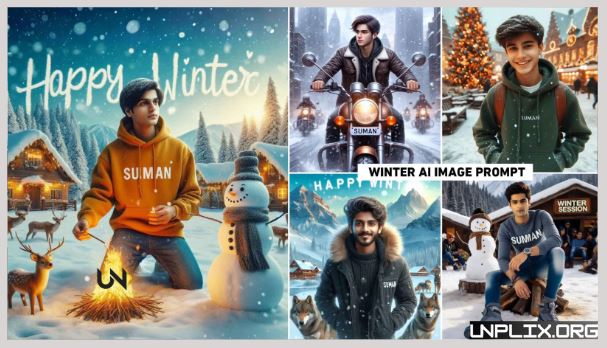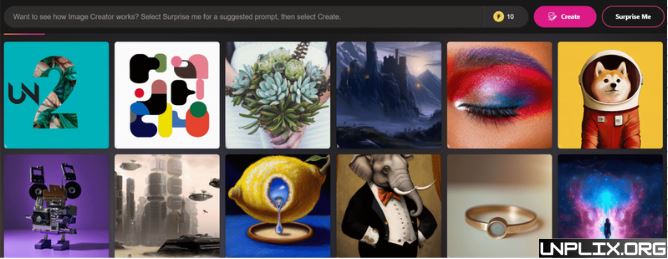AI image creation is revolutionizing digital design. By simply describing a scene in detail, anyone can generate a high-quality image that matches a specific vision. In this guide, you’ll learn how to use the Bing App to design unique 3D winter-themed visuals using strategic prompt writing.
Understanding 3D Winter Session Prompts
A 3D winter session image captures the essence of a cold, atmospheric landscape using realistic depth, texture, and lighting. These AI-generated scenes typically feature snowy backdrops, frosted trees, cozy cabins, glowing lights, and other winter-related elements that create emotional and visual impact.
Getting Started with Microsoft Bing App
Begin by installing the Microsoft Bing App on your smartphone or tablet. Sign in using your Microsoft account. Once inside, locate the image generation feature under the AI tools section. It’s user-friendly and ready to use as soon as you’re signed in.
Also Read: OPPO Launches ColorOS 15 Globally: Features, Updates, and Roll-Out Plan
What Is Bing Image Creator?
Bing Image Creator is an AI-powered tool developed by Microsoft that transforms text prompts into visual content. It is now branded as Image Creator from Microsoft Designer and is accessible via the Bing App, Copilot (formerly Bing Chat), or the official website. It uses OpenAI’s DALL-E 3 engine to deliver detailed and visually rich images.
Is It Free?
Yes, Bing Image Creator is free. New users receive 25 fast image generations (called “boosts”) daily. After using all boosts, image generation continues at a slower pace. Users can also earn more boosts through Microsoft Rewards. While it lacks advanced editing tools, it remains a cost-effective alternative to paid AI image platforms.
Basics of Writing Effective Prompts
To get high-quality results, your prompt should be clear, detailed, and logically structured. Think of your prompt as painting a picture with words. The more specific your language, the better the AI understands your intent.
Essential elements of a strong prompt include:
- Main subject: Define the focal point (e.g., a wooden cabin, a teenage boy).
- Environment: Describe the scene (e.g., snowy mountains, winter village).
- Lighting: Add ambiance (e.g., soft morning light, evening glow).
- Perspective: Mention the camera angle (e.g., eye-level, aerial view).
- Style: Choose a visual tone (e.g., realistic, cinematic, 4K ultra HD).
How It Works
Using the Bing App or website, enter your prompt in the text box and click generate. The AI will process your description and display several image options. Select the version that best matches your vision.
Popular Winter Session Prompts
- Snowy Mountain with Wolves: Create a realistic image of a 20-year-old Indian boy in a black jacket with “Suman” written on it, standing near wolves. The scene includes snowy mountains and a winter village in the background. “Happy Winter” is written in the sky.
- Snowy Village and Snowman: Generate a photo of an 18-year-old boy in a yellow hoodie lighting a fire, with “Suman” on his hoodie. A snowman and deer are nearby. The words “Happy Winter” appear in the sky.
- Festive Bonfire Scene: An 18-year-old boy in stylish jeans is standing near a bonfire. A snowman has “Winter Session” written on it, and the background features snowy trees and a festive vibe.
- Village Celebration: A 20-year-old boy in a red hoodie labeled “Suman” is lighting a fire in a snowy village. The sky displays the words “Winter Session,” with people gathered around.
- Christmas Market Scene: A smart 18-year-old boy wearing a green hoodie with “Suman” in bold walks through a snow-covered village decorated for Christmas. Snow falls around a glowing Christmas tree in the background.
- Winter Bike Ride: A 20-year-old boy in a casual jacket and black cap rides a brown bullet bike in a snowy city. His name, “Suman,” appears on the license plate. The image is styled like a realistic 3D painting.
- Snowy Forest with Banner: A 20-year-old girl named Manisha wears a black jacket with her name on it. Snow is falling lightly, with snowy trees in the background and a “Happy Winter” banner hanging above.
Step-by-Step Guide to Creating a Winter AI Image
- Access the Tool
- Visit Bing Image Creator on your browser or Bing App.
- Log in using your Microsoft or Gmail account.
- Select or Customize a Prompt
- Choose a prompt from the list or write your own.
- Replace names or features to personalize the image.
- Generate the Image
- Paste your prompt into the search box.
- Click generate and wait a few seconds.
- Four image options will appear. Choose and download your favorite.
- Edit the Image (If Needed)
- If facial features appear distorted, use apps like FaceApp or Photoleap.
- Alternatively, websites like Vidnoz or Remaker can refine facial details.
Tips for Enhancing Image Quality
- Keep prompts concise but descriptive.
- Use emotionally engaging scenes.
- Highlight key visual elements.
- Always include lighting and setting information.
- Test different variations to refine results.
Adding Your Face to AI Images
If the AI-generated face looks unrealistic, you can enhance it using editing tools:
- Mobile Apps: FaceApp, Photoleap
- Web Platforms: Vidnoz, Vidqu AI, Remaker
Upload your photo and follow the steps to blend your face naturally into the scene.
Frequently Asked Questions (FAQs)
What is a 3D winter session AI prompt?
A detailed text description used to generate winter-themed 3D images using AI.
Is Bing Image Creator free to use?
Yes, it offers free image generation with optional boosts through Microsoft Rewards.
Can I select lighting or time of day in my prompt?
Absolutely. Add phrases like “at sunset” or “during snowfall” for better accuracy.
Do I need design experience?
No. Anyone can create images by describing their vision in clear terms.
Can I edit my image after generation?
Yes. Use editing tools to adjust colors, text, or facial features.
Are the images suitable for commercial use?
Yes, but always verify licensing terms before using them commercially.
How long does it take to generate an image?
Most images are ready within 30 to 60 seconds.
Can I reuse prompts?
Yes, save your best prompts for consistent results in future projects.
Does the platform support other seasonal prompts?
Yes, you can create visuals for any season or event.
How do I improve realism in my images?
Add specific visual details such as texture, motion, lighting, and perspective.
Conclusion
Creating captivating 3D winter session images with the Microsoft Bing App is easy and impactful. With well-crafted prompts, you can produce emotionally resonant visuals that are ideal for social media, branding, or personal projects. By focusing on clear descriptions and using simple tools, you’ll elevate your visual storytelling without needing technical expertise.