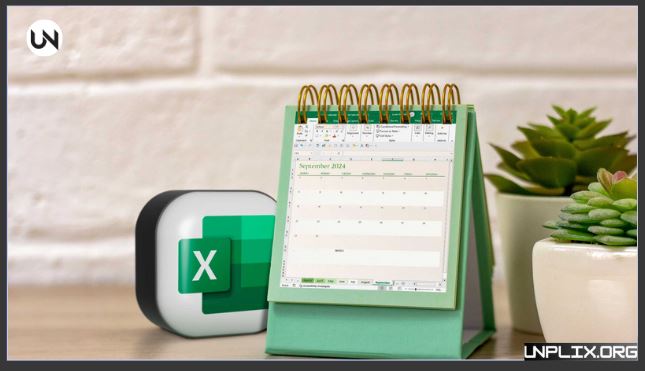Microsoft Excel remains one of the most trusted tools for data analysis, business planning, and financial reporting. Among its wide range of formulas, the EOMONTH Function is especially useful for anyone who works with dates. It takes away the stress of calculating the end of the month manually and ensures accuracy every single time.
Whether you are an accountant closing reports, a manager tracking deadlines, or a student preparing assignments, knowing how to use the EOMONTH Function will help you work smarter, save time, and avoid errors.
Also Read: What is Facial Recognition/Detection Technology and How it Works in 2025
What Is the EOMONTH Function?
The EOMONTH Function in Excel is designed to return the last day of a specific month. By giving Excel a starting date and telling it how many months forward or backward to count, you can instantly calculate the month’s end—whether in the past, present, or future.
This makes it especially useful for:
- Financial reporting and month-end close
- Loan maturity and payment schedules
- Project deadlines and timelines
- Subscription and billing cycles
- Forecasting and planning tasks
Why the EOMONTH Function Matters
If you’ve ever tried to calculate the last day of a month by hand, you know how tricky it can be. Months vary in length, and leap years can complicate things further. The EOMONTH Function handles all of that automatically.
It ensures accuracy, speeds up your work, and integrates seamlessly with other Excel formulas for advanced reporting and forecasting.
The Syntax of EOMONTH
The formula is simple:
- =EOMONTH(start_date, months)
- start_date → The date you want Excel to start with
- months → How many months forward or backward to count
- 0 → Last day of the current month
- Positive number → Moves into future months
- Negative number → Moves into past months
Examples:
- =EOMONTH(“15-Jan-2025”, 0) → 31-Jan-2025
- =EOMONTH(“15-Jan-2025”, 4) → 31-May-2025
- =EOMONTH(“15-Jan-2025”, -2) → 30-Nov-2024
Practical Examples of EOMONTH in Action
1. Last Day of the Current Month
- =EOMONTH(TODAY(), 0)
- Always returns the last day of the current month.
2. First Day of the Current Month
- =EOMONTH(TODAY(), -1) + 1
- Quickly finds the first day of the current month.
3. Future Deadlines
If a project begins on 4-Jan-2025 and runs for three months:
- =EOMONTH(“4-Jan-2025”, 3)
- Result → 30-Apr-2025.
4. Past Deadlines
- =EOMONTH(“27-Jan-2026”, -6)
- Result → 31-Jul-2025.
5. Long-Term Planning
For a two-year project:
- =EOMONTH(“4-Jan-2025”, 24)
- Result → 31-Jan-2027.
Advanced Ways to Use EOMONTH
The EOMONTH Function becomes even more powerful when paired with other Excel formulas.
Find total days in a month
- =DAY(EOMONTH(A1, 0))
Get the last day of the previous month
- =EOMONTH(TODAY(), -1)
Days left until month-end
- =EOMONTH(TODAY(), 0) – TODAY()
Generate multiple month-end dates
- =EOMONTH(DATE(2024, 12, 31), SEQUENCE(12))
Returns all month-end dates for the year 2025.
Formatting the Results
Sometimes Excel displays the EOMONTH result as a serial number. To fix this:
- Select the cell.
- Change the format to Date.
- Pick your preferred display style (e.g., 31-Jan-2025).
Common Errors and How to Fix Them
#NUM! Error → Invalid or out-of-range date.
#VALUE! Error → The “months” value is not numeric.
Numbers Instead of Dates → Apply a Date format to display correctly.
Tips to Use EOMONTH Effectively
- Use with TODAY() for real-time month-end calculations.
- Combine with SUMIFS or COUNTIFS to summarize monthly data.
- Use SEQUENCE to create entire lists of month-ends automatically.
- Always format results before sharing reports to avoid confusion.
EOMONTH vs. EDATE
- EOMONTH → Always gives the last day of the month.
- EDATE → Moves to a future or past month while keeping the same day number, if possible.
- If you need deadlines, billing, or financial reporting, EOMONTH is usually the better choice.
Frequently Asked Questions (FAQs) on the EOMONTH Function
1. What does the EOMONTH Function do?
It returns the last day of a month based on a given start date and number of months.
2. Does it work with leap years?
Yes. For example, =EOMONTH(“15-Jan-2024”, 1) gives 29-Feb-2024.
3. How can I get the last day of the current month?
Use =EOMONTH(TODAY(), 0).
4. How do I calculate the first day of the current month?
Use =EOMONTH(TODAY(), -1) + 1.
5. What’s the difference between EOMONTH and EDATE?
EOMONTH gives month-end; EDATE keeps the same day.
6. Why do I see numbers instead of dates?
Because the cell is formatted as General or Number. Change it to Date.
7. Can I calculate monthly totals with EOMONTH?
Yes, pair it with SUMIFS or COUNTIFS.
8. How do I generate multiple month-end dates at once?
Use: =EOMONTH(TODAY(), SEQUENCE(12)).
9. What errors should I avoid?
Don’t use invalid dates or non-numeric month values.
10. Is EOMONTH useful for financial models?
Yes, it’s ideal for loan schedules, budgets, and billing cycles.
Conclusion
The EOMONTH Function is one of Excel’s most reliable tools for managing dates. It simplifies everything from financial reports to project timelines, ensuring accuracy with minimal effort.
Key Takeaways:
- Syntax: =EOMONTH(start_date, months)
- Great for deadlines, billing, and forecasts
- Works perfectly with TODAY, SUMIFS, and SEQUENCE
- Handles leap years automatically
- Saves time by automating repetitive date calculations
Mastering the EOMONTH Function will not only make your spreadsheets more accurate but also more professional, efficient, and future-ready.