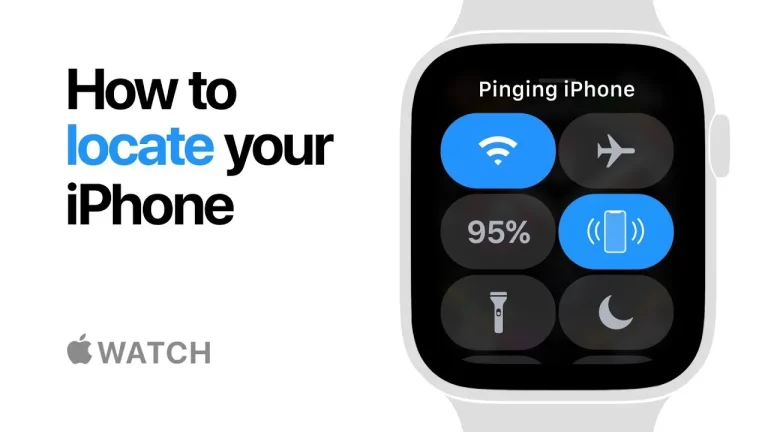Losing your phone can be frustrating, but the ability to Find iPhone using your Apple Watch makes recovery fast and simple. Apple has turned what once caused panic into a stress-free process. In 2025, the Find My app and the newer Find Devices app on the Apple Watch are more accurate, connected, and powerful than ever.
Whether you’ve misplaced your iPhone in the couch cushions or it’s gone missing outside, your watch can help you track, locate, and even secure it with ease.
The Find My network Apple Watch integration works automatically once you pair your devices. With tools such as Precision Finding, Notify When Left Behind, and Lost Mode, you can locate your iPhone or any Apple device confidently.
Also Read: Alexa Red Ring Problem? Here’s How to Fix It Fast!
This guide will walk you through everything, from setup to advanced features, so you can recover your phone anytime without stress.
Understanding How Your Apple Watch Helps You Find iPhone
The Smart Connection Between iPhone and Apple Watch
Your Apple Watch and iPhone are designed to stay in sync. Once both share the same Apple ID, they communicate through iCloud device tracking and Bluetooth. This connection allows you to instantly locate iPhone using Apple Watch whenever it goes missing, even if your phone is on silent. As long as your devices remain linked, your watch becomes your fastest recovery tool.
What Makes Find My App and Find Devices App So Reliable
The Find My app on Apple Watch and the Find Devices app Apple Watch work together through Apple’s encrypted network. They update the last known location, show battery status, and even let you play sound on iPhone from Apple Watch. These features use millions of Apple devices worldwide to detect your phone’s Bluetooth signal anonymously, giving you peace of mind wherever you are.
Why Find My Network Apple Watch Is Crucial for Device Recovery
The Find My network Apple Watch uses crowd-sourced data to find offline or powered-down devices. Even if your iPhone has no internet connection, nearby Apple devices relay its position securely. It’s a privacy-safe, community-powered system that makes lost or stolen Apple device recovery remarkably efficient.
Everyday Scenarios Where Apple Watch Saves Time and Stress
From accidentally leaving your phone at work to dropping it in your car, your Apple Watch eliminates guesswork. You no longer need another device or computer, just raise your wrist, open the app, and follow the on-screen directions. Within seconds, you can hear the alert tone or view your phone’s location on the map.
Setting Up Find My and Find Devices for Seamless Tracking
Enable Find My Network on Apple Watch for Instant Detection
Before you can find lost iPhone Apple Watch, make sure Find My network is enabled. On your watch, go to Settings › Find My Watch › turn on “Find My network.” This ensures that even if your phone is turned off or in low-power mode, it remains visible on the map.
How iCloud Device Tracking Keeps Every Apple Device Connected
Your Apple ID ties all your devices together. Once you activate Find My iPhone setup, each device’s location appears in the Find Devices app Apple Watch. Whether you own an iPad, Mac, or AirPods, you can track everything from your wrist, no extra login required.
Configuring Location Services Apple for Accurate Results
For precise tracking, turn on Location Services Apple on both devices. This setting allows GPS and Wi-Fi networks to refine your iPhone’s position. When combined with Precision Finding Apple Watch Series 9, you’ll receive accurate, turn-by-turn distance indicators.
Troubleshooting Setup Errors: Apple Watch Won’t Connect to Find My iPhone Fix
If your Apple Watch won’t connect to Find My iPhone, check Bluetooth and Wi-Fi connections first. Sign out and back into iCloud if syncing stalls. Keeping both devices updated to the latest iOS and watchOS versions also resolves most pairing issues.
Locating Your iPhone Using the Find My App
Step-by-Step Guide to Use Find My App on Apple Watch
To use Find My app on Apple Watch, press the Digital Crown › open Find My › choose your iPhone › tap Play Sound or Directions. Within moments, you’ll either hear your phone or see its exact spot on the map. The process is quick and intuitive.
Understanding Map Directions to iPhone and Sound Pending Alerts
Sometimes your device is offline. In that case, you’ll see a sound pending alert, meaning the tone will play once the phone reconnects. The map directions to iPhone show the last known area, helping you narrow your search until it’s back online.
How to Get Directions to Lost iPhone Using Apple Watch
When your iPhone is powered on, select “Directions” in the app. The Maps interface guides you with step-by-step navigation. The combination of location services Apple and Find My network makes this impressively accurate.
Using Find My App Tips and Tricks for Faster Location Updates
Refreshing the Find My app periodically improves accuracy. You can also enable notify when found notifications, ensuring you’ll be alerted the instant your iPhone reappears online.
Quickly Find Your iPhone Using Control Center
How to Ping iPhone from Apple Watch Control Center
For nearby searches, swipe up on your watch and tap the phone icon. Your iPhone will instantly emit a loud sound, even if on silent, making it easy to follow the beeps. It’s the fastest way to locate iPhone using Apple Watch indoors.
Using Play Sound on iPhone from Apple Watch Feature Effectively
The play sound on iPhone from Apple Watch feature triggers a distinct tone lasting about two minutes. Move room to room until you hear it clearly. This quick method saves time compared to opening apps.
Can Apple Watch Locate an iPhone on Silent Mode
Yes, absolutely. The Find Devices app Apple Watch overrides silent mode by producing audible beeps. This makes it invaluable when your phone is muted during meetings or nighttime.
When to Use the Control Center Method Over Find My App
If you suspect your phone is nearby, the Control Center ping is best. For long-distance recovery or stolen devices, rely on the full Find My app instead.
Advanced Tracking with Precision Finding and Notify When Left Behind
What Is Precision Finding Apple Watch Series 9 and How It Works
With Precision Finding Apple Watch Series 9, you’ll see arrows and distance metrics guiding you to your iPhone’s exact spot. The U1 chip uses ultra-wideband technology for centimeter-level accuracy, ideal for crowded areas.
Apple Watch Ultra 2 Tracking – More Power for Device Recovery
The Apple Watch Ultra 2 tracking feature expands range and speed. Its stronger signal makes device recovery tools even more dependable outdoors or in large venues.
Turn On Notify When Left Behind Apple Watch to Avoid Future Loss
The Notify When Left Behind alert automatically warns you when you leave your iPhone somewhere. Add trusted locations Find My like home or office so alerts only trigger in unfamiliar areas.
Does Find My Work If iPhone Is Offline Explained Simply
Yes. The Find My network uses nearby Apple devices to detect offline signals, helping you trace your iPhone’s position even without internet connectivity.
Securing Your Lost or Stolen iPhone Remotely
How to Enable Lost Mode iPhone from Apple Watch Instantly
Activate Lost Mode iPhone directly from your watch. It locks the phone with your passcode and displays a contact message on the screen, preventing unauthorized access.
What Happens When Lost Mode Is Activated on iPhone
Once enabled, Apple Pay disable lost mode automatically removes payment cards, and your phone stops displaying notifications. Only calls and FaceTime work while it’s locked.
Erase iPhone Remotely as a Final Security Measure
If recovery seems impossible, use the erase iPhone remotely option. It wipes all personal data from your device. This should be a last resort since tracking ends after erasure.
Apple Pay Disable Lost Mode for Added Safety
When using Lost Mode, your financial data stays secure because Apple Pay and student ID cards are disabled instantly, giving you complete confidence.
Finding Other Devices Through Apple Watch
Use Apple Watch to Locate Family Devices with Ease
The Find Devices app Apple Watch lets you view locations of shared family devices. Parents can check where kids’ iPhones are in real time.
Use Apple Watch to Find AirPods or Mac Effortlessly
You can also use Apple Watch to find AirPods or Mac. Simply select the device and tap Play Sound. This works even if your AirPods are in their charging case.
iCloud Device Tracking for the Whole Family Network
All family members connected through the same iCloud Family Sharing account appear in the Find Devices list, making device recovery tools convenient for everyone.
Managing Trusted Locations Find My for Safe Zones
Set trusted locations Find My like home, school, or office so you won’t get unnecessary alerts when leaving your phone behind intentionally.
Boosting Device Safety and Recovery Confidence
Essential Device Recovery Tools Built Into Apple Devices
Apple provides multiple device recovery tools within its ecosystem. These include Find My, Lost Mode, and Precision Finding, ensuring all users can locate, secure, and restore devices easily.
Maintain Device Safety and Security with Regular Checks
Always test Find My iPhone setup and make sure your Find My network Apple Watch is active. Keeping your Apple ID secure further protects your data.
Enable Location Sharing iPhone for Peace of Mind
Turn on enable location sharing iPhone with trusted contacts. It’s helpful when family or friends can assist in recovery if your device is misplaced.
Understanding Notifications When Device Found
When your iPhone reconnects to the network, you’ll receive a notification when device found on your watch. It’s a reassuring moment knowing your data is safe and your phone is traceable again.
Common Problems and Quick FixesFind My Network Not Working on Apple Watch Fix
Restart both devices and ensure Wi-Fi and Bluetooth are enabled. If issues persist, unpair and re-pair the watch to refresh Find My network Apple Watch connections.
Sound Pending Alert – What It Means and How to Handle It
The sound pending alert appears when the device is offline. Once it reconnects, the sound plays automatically, letting you know your ping request succeeded.
Apple Watch Can’t Ping iPhone Step-by-Step Solutions
Check Control Center settings, update watchOS, and verify both devices use the same Apple ID. This solves most Find iPhone ping failures quickly.
When to Contact Apple Support for Hardware-Level Issues
If you’ve tried all troubleshooting steps and your watch still cannot find iPhone, the issue might be hardware-related. Authorized service can recalibrate connectivity sensors.
Best Practices to Avoid Losing Your iPhone Again
Create Smart Habits with Find My iPhone Setup
Regularly open the Find My app to ensure it’s active and synced. This simple habit prevents bigger issues later.
Regularly Test the Find Devices App Apple Watch
Ping your phone occasionally to confirm the system works. Knowing your Find Devices app responds instantly adds confidence.
Keep Software Updated for Smooth Tracking Experience
Apple’s updates often improve location services Apple and network accuracy. Staying updated ensures optimal performance.
Back Up iPhone Data Regularly for Extra Safety
Even with strong device safety and security, backing up your phone to iCloud or a computer protects your files in case physical recovery fails.
Can Apple Watch locate an iPhone on silent mode?
Yes, your Apple Watch can find iPhone even if it’s on silent. By opening the Find Devices app Apple Watch or using the Control Center ping option, your iPhone will play a loud alert tone that overrides silent mode. It’s a lifesaver when you misplace your phone around the house or in quiet settings.
Does Find My work if iPhone is offline or turned off?
Absolutely. Thanks to the Find My network Apple Watch, nearby Apple devices anonymously help detect the last known location of your iPhone. This makes it possible to locate iPhone using Apple Watch even when your phone is powered off or not connected to Wi-Fi or cellular data.
How can I enable Lost Mode on my iPhone using Apple Watch?
You can enable Lost Mode iPhone directly from your Apple Watch through the Find Devices app. Once activated, your iPhone locks instantly and displays a custom recovery message on its Lock Screen. Features like Apple Pay disable Lost Mode automatically secure your financial and personal information.
Can I erase my iPhone remotely from my Apple Watch?
Yes. If recovery isn’t possible, use the erase iPhone remotely option in the Find My app on your watch. This permanently deletes your personal data, ensuring no one can access it. Use this feature only after confirming you cannot physically retrieve your phone.
What happens when Lost Mode is activated on iPhone?
When Lost Mode iPhone is enabled, your phone locks automatically and displays a contact message. Notifications and alerts are hidden, Apple Pay is disabled, and device safety and security are maximized until it’s recovered.
How do I prevent losing my iPhone again?
Activate Notify When Left Behind Apple Watch, part of the Find My app tips and tricks for 2025. It alerts you instantly if you leave your iPhone behind somewhere unfamiliar. Combine that with regular Find My iPhone setup checks and trusted locations Find My to stay protected.
The Bottom Line
Find iPhone with your Apple Watch is now one of the easiest, most reliable ways to recover a lost device. By combining the Find My app, Find Devices app, and Find My network Apple Watch, Apple gives you total control over locating, securing, and protecting your phone. Whether you use Lost Mode, Erase iPhone Remotely, or Precision Finding, these tools make recovery truly stress-free. Keep your Apple Watch close, your settings active, and enjoy the confidence that your iPhone is always just a wrist-tap away.