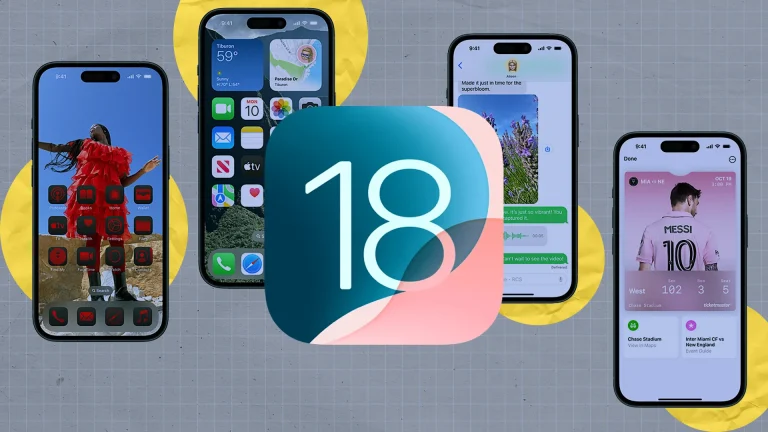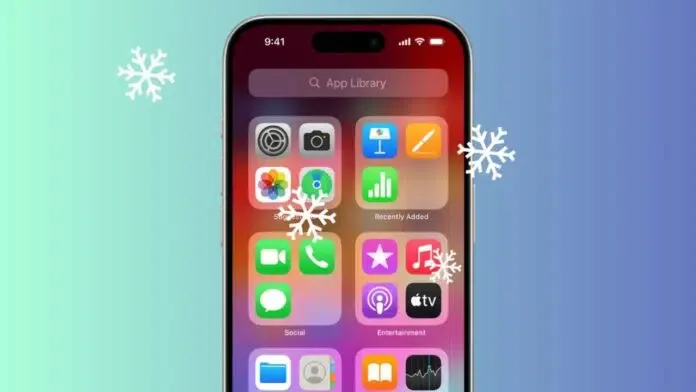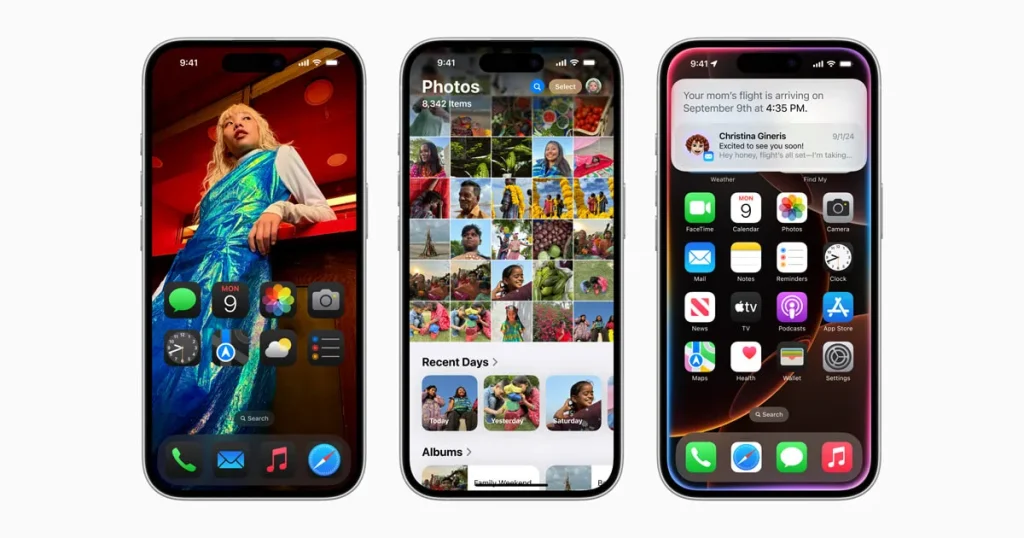If you’ve recently updated to iOS 18 and your favorite iPhone apps have started freezing or crashing for no reason, you’re not alone. Thousands of users are searching for ways to fix iPhone apps freezing after iOS 18 update, and the good news is it’s usually easy to solve once you understand what’s causing it.
After Apple’s major iOS 18 rollout, a lot changed under the hood. Those changes can confuse older apps, overload storage, or expose little bugs that make your phone feel slower. But don’t worry by the end of this article, you’ll know exactly how to get your iPhone running smooth again.
Also Read: Instagram New Map Feature
Why Do iPhone Apps Freeze After iOS 18 Update?
When you install a big iOS update, your phone has to re-index and rebuild a lot of background data. For a few days, you might see lag, but if it continues, it’s usually one of these issues:
Outdated apps.
Some developers haven’t optimized their apps for iOS 18 yet. That mismatch leads to random freezing or crashes.
Low storage space.
When your iPhone is full, it doesn’t have enough room to breathe, so apps hang or stop responding.
Too many background processes.
iOS 18 is powerful but still limited. If too many apps are refreshing in the background, performance drops.
Update bugs.
Sometimes Apple’s early versions (like iOS 18.0 or 18.1) ship with small glitches that cause app instability.
Network or hardware limits.
Older iPhones or weak connections can struggle to keep up with iOS 18’s demands.
Whatever the reason, you can fix it — and quickly.
Fixing iPhone Apps Freezing After iOS 18 Update
Start Simple: Close and Reopen the App
When an app freezes, swipe up from the bottom (or double-tap the Home button) and flick it away. Then reopen it fresh.
You’d be surprised how often this clears temporary bugs or memory hiccups.
Give Your iPhone a Fresh Start
If several apps are acting up, do a quick force restart.
Press Volume Up, then Volume Down, then hold the Side button until the Apple logo appears.
It’s like hitting refresh on your phone’s entire system.
Clear Out Storage Junk
Go to Settings → General → iPhone Storage. If your free space is under 5 GB, start deleting unused apps, photos, or large files.
A cluttered iPhone is one of the biggest reasons for apps freezing after iOS 18 update.
Update Everything
Developers push fixes fast after major iOS updates.
Open the App Store → Tap your profile → Update all.
Then go to Settings → General → Software Update to make sure you’re running the latest iOS 18.x version.
Often, this one step fixes it all.
Reinstall the Problem App
Still freezing? Delete that one app, reboot, then reinstall it.
Fresh installs remove corrupted caches or data conflicts that usually cause apps unresponsive after updating to iOS 18.
Disable Background App Refresh
If your phone heats up or lags a lot, go to Settings → General → Background App Refresh and turn it off for apps that don’t need to constantly update.
It frees up system power and often stops those random freezes instantly.
Reset Settings (But Not Your Data)
If your iPhone still feels off, reset all settings — don’t worry, your photos and apps stay safe.
Go to Settings → General → Transfer or Reset iPhone → Reset → Reset All Settings.
This clears out hidden system conflicts without wiping your phone.
Bonus Tips to Keep Your iPhone Running Smooth
- Always back up before installing a major iOS update.
- Keep at least 10 GB free for system breathing room.
- Update apps regularly most freezing issues vanish after updates.
- Avoid early beta versions of iOS unless you love troubleshooting.
- Restart your phone once a week it really helps.
Frequently Asked Questions (FAQs) about Apps Freezing After the iOS 18 Update
Why are my iPhone apps freezing after the iOS 18 update?
Because iOS 18 introduced new background and system changes. If your apps or settings haven’t adapted yet, they can temporarily misbehave.
Does freeing up space really make a difference?
Absolutely. When storage is full, iOS can’t manage memory properly, so clearing 5–10 GB can instantly stop apps freezing after iOS 18 update.
Is this happening to all iPhones or just older ones?
Mostly older models like iPhone 11–13 notice it more, but even iPhone 14 and 15 users reported apps keep freezing after iOS 18 update until they installed minor patches.
Should I reset my iPhone completely?
Only as a last resort. Try restarting, updating, and freeing space first. Full resets should only happen if nothing else works.
Is this a permanent issue with iOS 18?
Not at all. Apple releases quick follow-up updates (like iOS 18.1, 18.2) to fix these bugs. Once your apps update too, everything stabilizes.
Conclusion
If you’re facing iPhone apps freezing after iOS 18 update, don’t panic.
These issues are normal after big Apple rollouts and almost always temporary.
Start with the basics:
Close apps, restart, free up storage, update your system, and reinstall buggy apps. Within minutes, you’ll notice smoother performance and fewer freezes.
Remember, every major update fine-tunes your iPhone for the future. Take a few minutes to optimize it now, and you’ll enjoy a faster, cleaner, and more reliable experience with iOS 18 in 2025 and beyond.