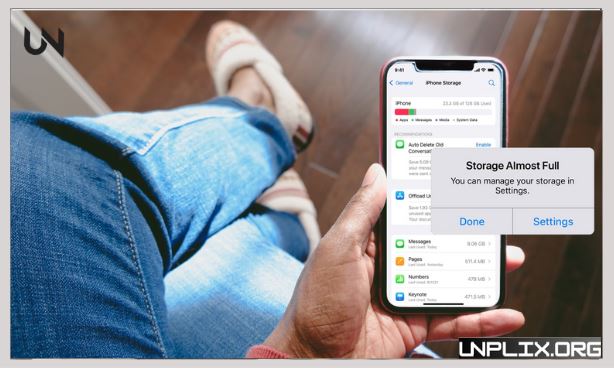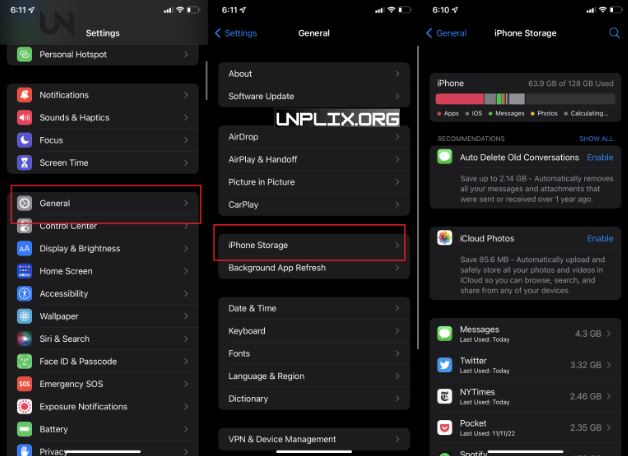Many iPhone users struggle with limited storage space, especially as devices fill up with high-resolution media, apps, and background data. Fortunately, in 2025, iOS provides advanced storage management tools that help you reclaim space—without removing your favorite apps. This guide offers easy, effective, and practical steps to free up storage on your iPhone while keeping your essential data and apps intact.
Also Read: How to Protect Your Privacy While Using Amazon Fire TV Stick
Why iPhone Storage Fills Up Fast in 2025
Even with larger internal storage options, iPhones can still run out of space due to:
- Sizeable iOS updates requiring several gigabytes.
- Photos and videos in high resolution consuming a lot of storage.
- Apps storing temporary files, cache, and media content.
- Streaming apps saving offline content that builds up over time.
Hidden Files That Use Up Storage
Besides visible files, iPhones store several types of hidden data:
- Cache Files: Temporary data created by apps that can accumulate over time.
- System Files: Includes background processes, logs, and operating system data.
- App Data: Applications often store internal data that grows in size.
- Temporary Files: Short-term files that stay even after tasks are completed.
You can safely remove these types of data without affecting your personal files or installed apps.
Smart Ways to Free Up Storage Without Deleting Apps
1. Use iPhone’s Smart Storage Suggestions
Open Settings > General > iPhone Storage to view Apple’s storage-saving suggestions.
These may include:
- Offload Unused Apps
- Review Large Attachments
- Enable Photo Optimization via iCloud
These recommendations are simple and effective.
2. Activate iCloud Photos & Optimize Storage
In Settings > Photos, enable iCloud Photos and Optimize iPhone Storage.
This will store high-resolution media in iCloud and keep smaller, space-saving versions on your phone.
3. Adjust Camera Settings for Smaller Files
Navigate to Settings > Camera > Formats and select High Efficiency.
Then under Record Video, choose a lower setting such as 1080p at 30 fps to reduce file size.
4. Offload Unused Apps
In Settings > General > iPhone Storage, select any app and choose Offload App.
This frees up space while preserving your app data. To automate this, go to Settings > App Store and turn on Offload Unused Apps.
5. Manage Message Attachments & Enable Auto-Delete
Old media files in messages can take up large amounts of space:
Go to Settings > Messages > Keep Messages and set it to 30 Days or 1 Year.
Visit iPhone Storage > Messages to manually delete large files.
6. Clear Browsing Data
To remove cached data from browsers:
- For Safari: Go to Settings > Safari > Clear History and Website Data.
- For Chrome: Go to Settings > Privacy > Clear Browsing Data in the app.
This frees up space without losing bookmarks or saved passwords.
7. Remove Unused Media Downloads
Apps like Apple Music, Netflix, and YouTube store offline content:
- Open each app and find the Downloads section.
- Delete media you no longer need.
- You can also remove saved music via Settings > iPhone Storage > Music or from the Music app directly.
8. Clear Out Files App Downloads
- Open the Files app and go to the Downloads folder.
- Delete unnecessary items.
- Move important files to cloud storage.
Set Safari’s download location to iCloud to prevent local storage buildup.
9. Restart Your Device Regularly
- Restarting your iPhone helps clear out temporary files and can reduce “Other” storage.
- Simply power off the device, wait a moment, and turn it back on.
10. Use AI-Based Cleaner Apps
Modern storage cleaning apps can:
- Detect and remove duplicate and blurry photos.
- Identify and clear large, unused files.
- Optimize storage without deleting your apps or personal data.
- Always choose reputable apps with clear privacy policies.
11. Reduce System Storage
- Restart your iPhone frequently to clear hidden files.
- Begin recording a ProRes video to trigger iOS into clearing space.
- Keep your iOS updated to ensure better system file management.
12. Check and Manage App Data Usage
- Go to iPhone Storage and tap each app to see the space taken by the app and its data.
- Delete files from within the app or offload it if the stored data is too large.
13. Stream Instead of Downloading Media
If you’re connected to Wi-Fi or mobile data:
- Stream music or videos instead of downloading them.
- Save offline downloads for only essential media.
Frequently Asked Questions (FAQs)
How do I free up space without deleting my apps?
Use iCloud, offload apps, clean attachments and browser data, and remove old media downloads.
What happens when I offload an app?
The app is removed but all its data remains. Reinstalling it restores everything.
Will photo optimization delete my pictures?
No. It stores full versions in iCloud and keeps compressed versions on your phone.
How can I clear cache without uninstalling apps?
You can offload and reinstall the app or use its internal cache-clearing settings.
Why does iPhone storage fill up quickly?
Due to media files, app data, temporary files, and offline content.
Does restarting my iPhone free up space?
Yes, it helps remove temporary and system data.
Are cleaner apps safe to use in 2025?
Yes, as long as they’re from trusted developers and follow strict privacy rules.
How do I reduce storage used by Safari?
Go to Settings > Safari > Clear History and Website Data.
Can I delete downloaded files without affecting the app?
Yes, most media can be removed without deleting the app itself.
How can I stop storage from filling up again?
Regularly offload unused apps, use cloud storage, delete downloads, and clear caches.
Conclusion
You don’t have to delete your apps to fix iPhone storage issues. With built-in iOS tools, smart settings, and cloud options, you can easily manage your space. By staying proactive with regular cleanups and smart storage habits, you can keep your iPhone running smoothly and avoid future storage alerts.