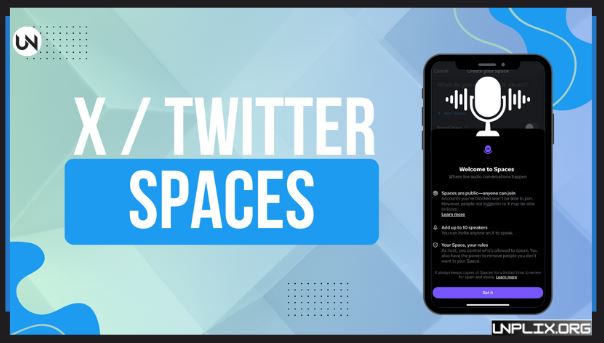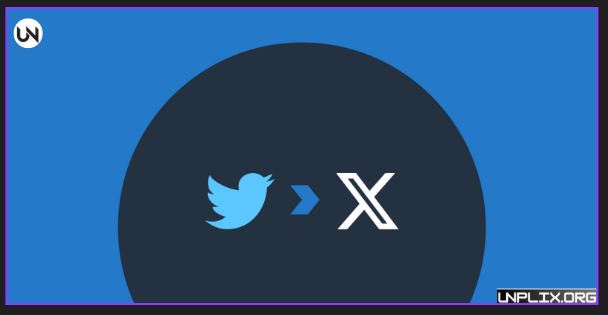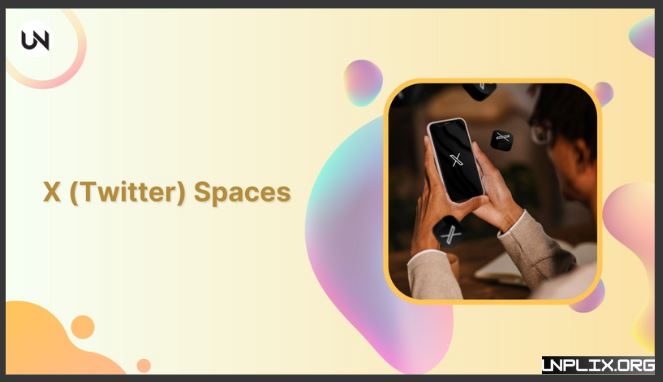Twitter (X) Space has quickly become one of the most powerful ways to hold live audio conversations on social media. It allows individuals, creators, and brands to host real-time discussions, connect directly with audiences, and build communities that extend far beyond standard tweets.
This complete guide will explain what a Twitter (X) Space is, why it matters, how to start or join one, and the best practices for hosting engaging sessions in 2025.
Also Read: How to Use the EOMONTH Function in Microsoft Excel in 2025
What Is a Twitter (X) Space?
A Twitter (X) Space is a live audio room where people can have conversations in real time. The host can add co-hosts and speakers, while thousands of listeners can tune in. Think of it like a live podcast — but built directly into the Twitter (X) app.
Key features include:
- Live captions for accessibility
- Host controls to mute, remove, or block participants
- Automatic transcription for those who prefer reading over listening
- Every Space is public by default, which makes it easy for anyone to discover and join.
Why You Should Use Twitter (X) Space
1. Reach a Global Audience
With hundreds of millions of active users, Twitter (X) gives your conversations instant exposure. Hosting a Space lets you tap into a large, engaged community.
2. Be Part of the Audio Revolution
Social audio is growing rapidly. Unlike text or video, voice feels authentic and helps build stronger connections. Twitter (X) Space puts you right at the heart of this trend.
3. Build a Stronger Community
Spaces are casual and don’t require a perfect setup like video calls. This relaxed style makes it easier to encourage open, genuine conversations with your audience.
4. Increase Your Visibility
When you go live, your profile appears at the top of followers’ timelines. This extra visibility boosts your chances of attracting more listeners.
5. Simple and Free to Use
All you need is the Twitter (X) app and a clear topic. No expensive equipment is required.
6. Use Your Existing Followers
Unlike other platforms, you don’t need to start from scratch. Your followers are instantly notified when you host a Space.
How to Start a Twitter (X) Space
Currently, you can host a Space only through the Twitter (X) mobile app (iOS or Android). Desktop users can join as listeners but cannot host.
- Step-by-Step Guide to Hosting
- Open the Twitter (X) app.
- Tap the + button (long-press it on iOS).
- Select the Spaces icon (microphone symbol).
- Enter a clear, engaging name for your Space.
- Add topics or tags to make it easier to discover.
- Choose whether to record the session.
- Set participation rules — open requests or invite-only.
- Tap Start Your Space.
- Allow microphone access if prompted.
- Invite participants or share the link via a tweet.
- When finished, tap End Space.
Scheduling a Space
- You can schedule a Space up to 14 days in advance.
- A reminder card appears on your profile and timeline.
- Followers can set notifications to be reminded when it goes live.
- This increases attendance and overall engagement.
Who Can Host or Join a SpaceOnly public accounts can host.
- Private accounts cannot host, but they can join as listeners or speakers if the host approves.
- Hosting is available only through the iOS and Android apps.
- Every Space is public by default and shows at the top of timelines with a purple glow around the host’s profile picture.
How to Join a Twitter (X) Space as a Listener
Joining is simple:
- Look for the purple-highlighted profile icon at the top of your timeline.
- Tap to enter the Space.
- You’ll join as a listener by default.
- Tap Request to Speak if you’d like to contribute.
- If approved, your mic will turn on. If denied, you remain a listener.
- Listeners can react with emojis, stay muted, or follow the discussion without limits on audience size.
Tips for Hosting an Engaging Twitter (X) Space
To keep your session impactful and engaging:
- Plan ahead: Outline your topics and structure.
- Welcome early listeners: Start with introductions or light conversation.
- Encourage participation: Ask questions, take requests, and use reactions.
- Invite guests: Experts add credibility and attract larger audiences.
- Pin tweets: Share polls, links, or resources during your session.
- Stay lively: Keep energy up and avoid long silences.
Benefits for Hosts and Listeners
For Hosts:
- Connect with your audience in real time.
- Share insights beyond short tweets.
- Record and share the session for replay value.
For Listeners:
- Learn from experts and trending discussions.
- Request the mic to share perspectives.
- Join instantly without downloading extra apps.
Common Issues and Fixes
- Private account → Switch to public to host.
- Outdated app → Update to the latest version.
- No mic access → Enable microphone permissions.
- Web limits → Use the mobile app to host.
Why Twitter (X) Space Is a Marketing Essential
Real-Time Engagement
Brands can answer questions instantly and build stronger trust with their audience.
New Content Opportunities
Use Spaces for Q&As, product launches, or expert panels to expand reach.
Increased Visibility
Going live places your profile at the top of timelines, boosting discovery.
Data-Driven Insights
Track engagement and demographics to refine future campaigns.
Cost-Effective Marketing
Host virtual events without spending on venues or large-scale promotions.
Twitter (X) Space for Business Growth
Spaces are a game-changer for companies:
- Networking: Connect with leaders and potential customers.
- Promotion: Generate buzz for new products or services.
- Team Engagement: Host internal discussions or training.
- Events: Run workshops, panels, or live Q&As.
- Community Building: Build loyal groups of engaged followers.
How to Schedule a Twitter (X) Space
- While creating a Space, tap the calendar icon.
- Choose your preferred date and time.
- Share the reminder card on your profile.
- This ensures more people know about your upcoming Space.
Extra Features Worth Exploring
- Recording & Replay: Share content after the live session.
- Speaker Invitations: Decide who gets the mic.
- Link Sharing: Promote your Space with direct links.
- Live Discovery: Active Spaces appear at the top of timelines automatically.
Frequently Asked Questions (FAQs) About Twitter (X) Space
What is a Twitter (X) Space?
A live audio feature for real-time conversations.
How do I start one?
Open the app, tap the Spaces icon, name it, and go live.
Who can host?
Any public account on iOS or Android.
How many speakers can join?
Up to 13, including host and co-hosts.
Can I listen without speaking?
Yes, you can join as a silent listener.
Can Spaces be recorded?
Yes, recordings can be saved and shared.
How do I find Spaces?
Look for the purple glow at the top of your timeline.
Can I schedule a Space?
Yes, up to 14 days ahead.
Can I host on desktop?
Not yet — hosting is limited to mobile apps.
Can hosts remove participants?
Yes, hosts and co-hosts can mute or remove users.
Conclusion
A Twitter (X) Space is more than an audio tool — it’s a gateway to real-time engagement, stronger community building, and powerful marketing opportunities.
Key Takeaways:
- Twitter (X) Space boosts visibility and live engagement.
- Hosting is simple — plan, schedule, invite, and go live.
- Listeners can join instantly and react or speak.
- Businesses can use Spaces for branding, events, and community growth.
- Recordings and replays extend the value of your conversations.