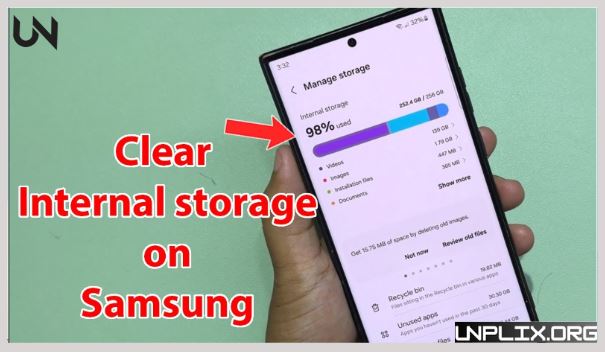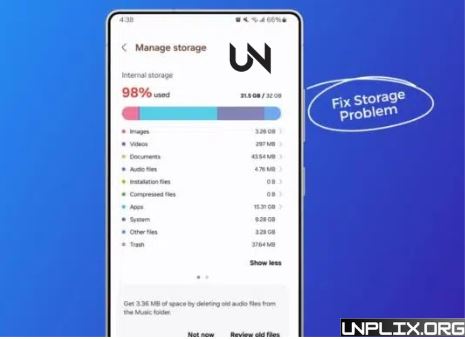Is your Samsung phone running out of storage space? Don’t worry—you don’t need to delete valuable photos or essential apps. Many users panic when they see the “storage full” alert, but Samsung offers smart, built-in solutions to manage space efficiently. This comprehensive guide will walk you through simple, effective ways to reclaim storage without losing important files.
Also Read: Samsung Features to Protect Your Phone From Theft: A Complete Guide
Best Ways to Free Up Storage With Out Losing What Matters
1. Analyze Your Storage Usage
Start by checking what’s using up your phone’s storage. Go to Settings > Device Care > Storage to view a breakdown of apps, photos, videos, documents, and more. Identifying large or unnecessary files helps you target what to clean up first.
2. Use Built-in Optimization Tools
Samsung devices include a built-in optimization feature that helps improve performance and clear clutter. Use the Optimize Now option under Device Care to remove temporary files, close unused apps, and reclaim storage safely—without affecting your personal data.
3. Clear Cached Data Safely
Apps store temporary data called cache, which can build up over time. To free space:
- Go to Settings > Apps
- Select an app
- Tap Storage > Clear Cache
Avoid tapping “Clear Data,” as that will reset the app completely.
4. Transfer Files to an SD Card
If your phone supports a microSD card, use it to store photos, videos, and documents:
- Insert the SD card
- Open My Files > Internal Storage
- Select files to move
- Tap Move > SD Card > Move here
This move reduces internal storage usage without deleting anything.
5. Backup to Cloud Storage Services
Uploading your media to cloud storage is another smart way to save space:
- Use Samsung Cloud or Google Photos to back up images and videos
- After uploading, delete the files from your phone storage
- This way, you retain access to your files without keeping them locally.
6. Remove or Archive Unused Applications
Unused apps often consume significant storage:
Go to Settings > Device Care > Storage > Unused Apps
Select and uninstall apps not used in the past 30 days
Alternatively, enable Auto Archive in the Play Store settings to remove rarely used apps while preserving their data for future use.
7. Eliminate Duplicate and Large Files
Redundant files take up more space than you realize:
- Open My Files > Manage Storage > Duplicate Files
- Review and delete unnecessary duplicates
- Use Manage Storage > Large Files to identify big files like videos or PDFs and remove or transfer them
- Always double-check before deleting to avoid losing anything important.
8. Empty the Recycle Bin
Deleted files remain in your phone’s Trash folder for up to 30 days. To permanently delete them:
- Go to Settings > Device Care > Storage > Trash
- Tap Gallery > Empty
- Repeat for My Files > Trash
This step ensures deleted files are completely removed, freeing up more space.
9. Remove Offline Files from Streaming and Navigation Apps
Apps like Spotify, YouTube, Netflix, and Google Maps store offline content that can occupy a lot of storage:
- In Spotify, delete downloaded albums you no longer need
- In YouTube or Netflix, remove old offline videos
- In Google Maps, delete unused offline maps
These files are easy to overlook but can consume gigabytes of storage.
10. Back Up and Perform a Factory Reset (Only If Necessary)
If storage problems persist due to unidentifiable files, a factory reset may help:
Back up data via Settings > Accounts and Backup > Backup Data
Perform a reset via Settings > General Management > Reset > Factory Data Reset
Restore your data after reset
Use this option only as a last resort.
11. Avoid Third-Party Cleaner Apps
While cleaner apps may seem helpful, they often do more harm than good:
- They may duplicate features your Samsung already includes
- Some may slow down performance or collect private data
- Many show intrusive ads or fake warnings
Rely on Samsung’s trusted built-in tools like Device Care and My Files to safely manage storage.
Additional Smart Tips
- Keep at least 20% of your storage free to ensure smooth performance
- Restart your phone occasionally to refresh system processes
- Regularly review downloads and app data
- Backup your data before trying major changes like resets
Frequently Asked Questions (FAQs)
1. Will clearing the cache remove my personal data?
No. Clearing cache only removes temporary files. Your personal data and app settings remain safe.
2. Can I move every app to an SD card?
Not all apps support this. You’ll see the option to move only if the app allows it.
3. Is it safe to delete photos after uploading them to the cloud?
Yes, once your photos are backed up, you can safely delete them from your phone.
4. What should I do if I can’t access the Gallery due to low space?
Clear cached data or delete large unused files to create enough space to access the Gallery.
5. What is the benefit of smart optimization?
It automatically removes junk files, clears background processes, and improves overall performance without affecting your data.
6. How much free space should I maintain on my phone?
Aim to keep at least 20% of your total storage free.
7. Can deleted files be recovered from the recycle bin?
Yes, as long as they haven’t been permanently deleted or the 30-day period hasn’t passed.
8. What happens if I remove the SD card?
Files stored on the SD card become inaccessible. Always back up before removing the card.
9. Should I do a factory reset to fix storage issues?
Only if other solutions fail. Always back up your data before resetting.
10. Does the optimization tool delete my photos or apps?
No. It only clears cache, temporary files, and background processes.
Conclusion
You don’t need to delete valuable photos or apps to solve storage issues on your Samsung phone. With the right steps—like clearing cache, moving files to the cloud or SD card, removing duplicates, and using built-in optimization tools—you can recover space and keep your phone running at peak performance. Regular maintenance ensures your device stays clutter-free and efficient.