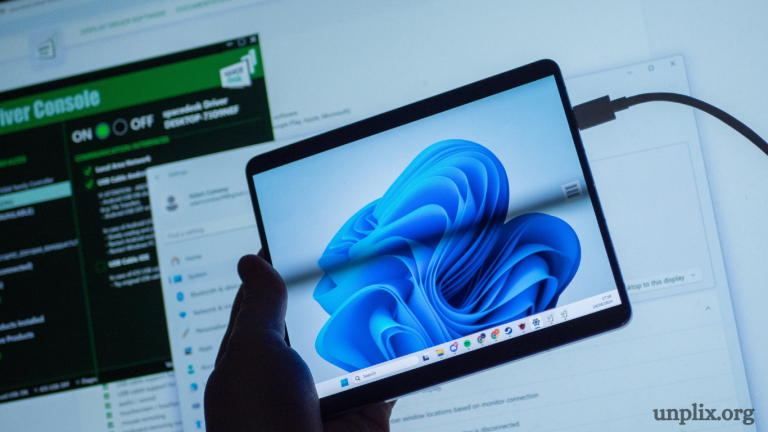Maximizing workspace efficiency in 2025 requires innovation and adaptability. Tablets, once considered tools for casual browsing or entertainment, have become versatile devices capable of functioning as powerful second screens. Expanding your computer’s display with a tablet increases productivity, simplifies multitasking, and provides extra screen space without investing in a traditional monitor.
This guide explains how to transform a tablet into a second screen, including software options, setup instructions, and practical tips for smooth operation.
Benefits of Using a Tablet as a Second Screen
Using a tablet as a second screen offers multiple advantages. Portability allows users to adjust workspace layout anywhere—at home, in the office, or on the go. Tablets often support touch input, which enables intuitive control over applications, note-taking, and creative tasks. Many modern tablets also feature high-resolution displays, making them suitable for work, media editing, and gaming.
Key benefits include:
- Increased productivity: Keep multiple applications open without constantly switching windows.
- Better organization: Separate communication tools, dashboards, and documents for more efficient workflow.
- Portability: Lightweight and mobile, tablets allow a flexible workspace.
- Cost-effectiveness: Gain dual-screen capabilities without purchasing an extra monitor.

Necessary Tools and Requirements
Transforming a tablet into a second screen requires a few essentials:
- Tablet: iPad, Android tablet, or Windows tablet.
- Computer: Compatible with Windows, macOS, or Linux.
- Connection method: USB cable or Wi-Fi network.
- Second-screen software: Applications like Duet Display, Spacedesk, Sidecar, or SuperDisplay.
Popular Software in 2025
Several apps have gained popularity for tablet-second-screen setups:
- Duet Display: Compatible with iOS and Android, supports USB and wireless connections, provides smooth performance.
- Spacedesk: Free app for Windows PCs, works with Android, iOS, and other devices, ideal for wireless second screens.
- Sidecar: Exclusive to Apple devices, seamless integration between macOS and iPadOS, supports Apple Pencil.
- SuperDisplay: Designed for Android tablets, optimized for USB connections, ideal for creative professionals.
Step-by-Step Guide to Using Tablet as Second Screen
Step 1: Verify Device Compatibility
Ensure tablet and computer meet the software’s system requirements. Apple users must update macOS and iPadOS to the latest versions. Android users need compatible resolution and supported connection methods.
Step 2: Choose a Connection Method
USB connections provide lower latency and better stability, suitable for gaming or high-performance tasks. Wireless connections offer flexibility, but high-resolution applications may experience slight delays.
Step 3: Install Required Software
Install the chosen second-screen app on both tablet and computer. For example, using Duet Display:
Tablet installation: Download from App Store or Google Play Store.
Computer installation: Download desktop client from official website.
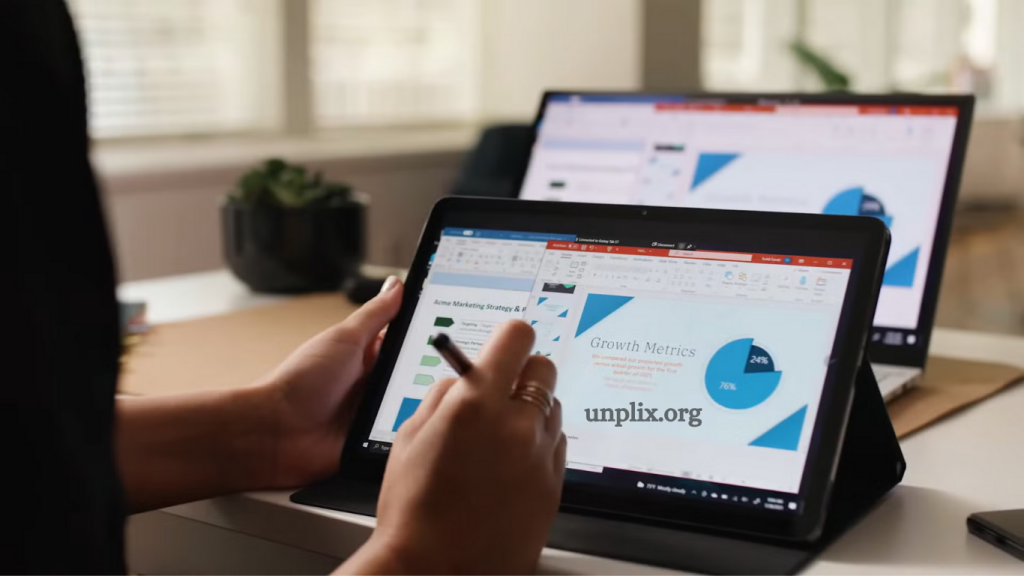
Step 4: Connect Devices
USB Connection:
- Connect tablet to computer using a USB cable.
- Launch the second-screen app on both devices.
- The software should automatically detect devices and extend the display.
Wireless Connection:
- Ensure both devices are connected to the same Wi-Fi network.
- Open the app on both tablet and computer.
- Follow pairing instructions to establish connection.
Step 5: Adjust Display Settings
Configure settings for optimal experience:
Resolution: Match tablet resolution with primary display for clarity.
Display orientation: Select landscape or portrait mode depending on workspace layout.
Screen positioning: Drag tablet screen to left or right of main monitor in system settings.
Step 6: Optimize Performance
Reduce lag and improve responsiveness:
- Lower resolution slightly for wireless connections.
- Keep all software updated on both devices.
- Close unnecessary background applications to free system resources.
Advanced Tips for Enhanced Usage
- Stylus integration: Apps like Sidecar and SuperDisplay support stylus input for drawing, annotation, or editing tasks.
- Multi-touch gestures: Use pinch, swipe, and drag gestures to control applications on the tablet.
- Keyboard shortcuts: Extend computer shortcuts to the tablet screen for faster navigation.
- Custom layouts: Organize apps strategically—keep messaging or reference material on tablet while working on main monitor.
Common Problems and Solutions
Connection interruptions: Ensure Wi-Fi network is stable or use a high-quality USB cable. Update software to fix compatibility issues.
Lag or slow response: Switch to USB connection, lower tablet resolution, or close resource-heavy applications.
Screen not detected: Restart both devices, check firewall settings, or reinstall the second-screen app.
Use Cases for Tablet as Second Screen
Work from home: Keep email, communication apps, and calendar open on tablet while focusing on work on main monitor.
- Graphic design: Use tablet as a drawing surface with pressure sensitivity support.
- Gaming: Display stats, chat, or secondary camera angles on tablet while playing.
- Education: Teachers and students can use tablet to view notes, presentations, or reference material without interrupting primary workflow.
Future Trends in 2025
Tablet-second-screen technology is evolving rapidly.
AI-powered display adjustments: Automatic resolution and refresh rate optimization based on content.
Cross-platform integration: Smoother pairing between Android, Windows, and macOS devices.
Augmented reality enhancements: Tablets may overlay interactive digital content on primary screens for immersive experiences.
Frequently Asked Questions (FAQs)
1. Can any tablet be used as a second screen?
Most modern tablets, including iPads, Android devices, and Windows tablets, work as second screens if they meet app requirements and have compatible hardware.
2. Is USB or wireless connection better for second-screen use?
USB connections provide faster response and lower latency, ideal for gaming or design work. Wireless connections offer mobility but may show slight lag.
3. Which apps are best for turning a tablet into a second screen in 2025?
Top apps include Duet Display, Spacedesk, Sidecar (for Apple devices), and SuperDisplay. Choice depends on device type and desired connection method.
4. Can I use a tablet as a second screen for both Windows and Mac computers?
Yes. Apps like Duet Display and Spacedesk support cross-platform setups, while Sidecar works exclusively for Mac and iPad.
5. Does using a tablet as a second screen affect performance?
Minor performance impact may occur, especially on wireless connections or older devices. Optimizing resolution and closing background apps improves performance.
6. Can stylus input work on a second-screen tablet?
Yes. Apps like Sidecar and SuperDisplay allow stylus input for drawing, annotations, and design tasks.
7. How can I fix screen detection issues on tablet second screens?
Restart devices, check network or USB connection, update software, and ensure firewall settings do not block the app.
Conclusion
Transforming a tablet into a second screen in 2025 offers flexibility, productivity, and cost-effective workspace expansion. With the right combination of compatible hardware, software, and setup practices, tablets provide powerful dual-screen functionality. From multitasking and creative work to gaming and remote learning, tablets enhance digital experiences and streamline workflows.
Following this guide ensures maximum performance and reliability, making it simple for anyone to convert a tablet into a second screen. Modern workspaces benefit from this approach, improving efficiency without additional hardware investment.