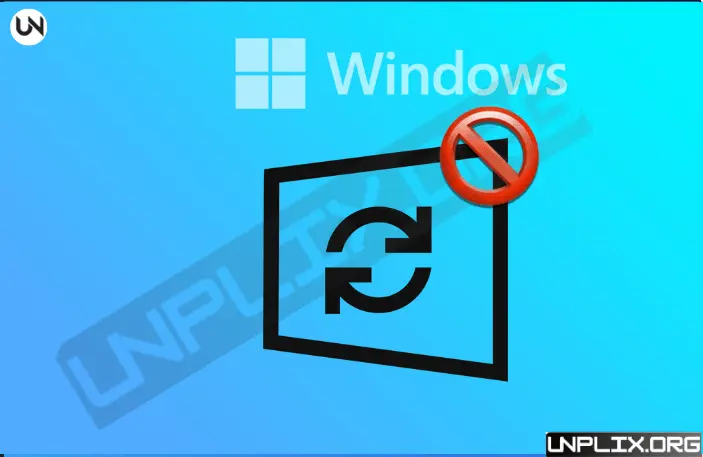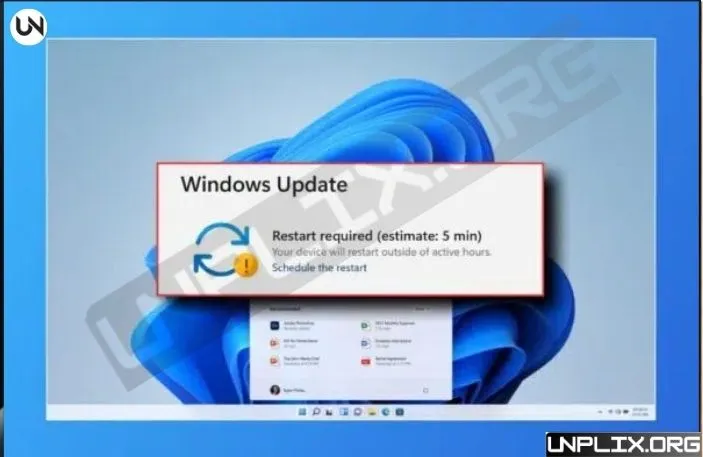Windows updates play a vital role in keeping your computer secure, stable, and up to date. They often bring performance improvements, new features, and crucial security patches. However, sometimes a specific update can cause more trouble than it solves—creating software conflicts, slowing down your system, or introducing bugs.
If you’ve ever faced issues after an update or want more control over your system, you might want to block a particular Windows update from installing.
Also Read: Gemini Nano Banana AI
This guide explains multiple ways to stop a specific update on both Windows 10 and Windows 11, while keeping the process safe and manageable.
Why You Might Want to Stop a Windows Update
Before diving into the methods, it’s important to understand why stopping an update could be necessary:
- Compatibility issues: Certain updates may conflict with older software or drivers, causing crashes or errors.
- Performance problems: Updates can sometimes slow down older systems or interfere with specific applications.
- Known bugs: Occasionally, Microsoft releases updates that have unresolved bugs that can affect system stability.
- Control over updates: Some users prefer to manually decide which updates to install to maintain a stable workflow.
While blocking updates can help avoid these issues, it’s crucial to do so cautiously, as updates also carry important security fixes.
Method 1: Using the “Show or Hide Updates” Tool
Microsoft provides a built-in tool called “Show or Hide Updates” that allows you to selectively block updates.
Steps to use it:
- Download and open the “Show or Hide Updates” tool.
- Choose Hide updates from the menu.
- Select the specific update you want to prevent from installing.
Follow the prompts to complete the process.
This method hides the selected update from the automatic installation process. However, it may not prevent it from reappearing in future update scans, so occasional checks may be necessary.
Method 2: Using Group Policy Editor (Windows Pro and Enterprise Only)
If you have Windows 10 Pro, Enterprise, or Windows 11 Pro, you can use the Group Policy Editor to gain more control over updates.
Steps:
- Press Win + R, type gpedit.msc, and press Enter to open the Group Policy Editor.
- Navigate to Computer Configuration → Administrative Templates → Windows Components → Windows Update.
- Open Configure Automatic Updates.
- Set it to Disabled to stop automatic updates.
- Click Apply and then OK.
This disables all automatic updates, including the one you want to block. Keep in mind that this could leave your system vulnerable if important security updates are delayed.
Method 3: Stopping the Windows Update Service
You can temporarily stop updates by disabling the Windows Update service. This works on all editions of Windows 10 and 11.
Steps:
- Press Win + R, type services.msc, and press Enter.
- Find Windows Update in the list.
- Right-click it and select Stop.
- Right-click again, choose Properties, and set Startup type to Disabled.
- Click Apply and OK.
This stops all updates from installing until you re-enable the service. It’s a quick solution if you need to prevent a problematic update temporarily.
Method 4: Editing the Registry (Advanced Users)
For advanced users, modifying the Windows Registry is another way to control updates.
Steps:
- Press Win + R, type regedit, and press Enter.
- Navigate to HKEY_LOCAL_MACHINE\SOFTWARE\Policies\Microsoft\Windows\WindowsUpdate\AU.
- Right-click the AU folder, select New → DWORD (32-bit) Value, and name it NoAutoUpdate.
- Set the value to 1 and click OK.
This effectively disables automatic updates. However, editing the registry can be risky—making a backup beforehand is highly recommended.
Method 5: Using Third-Party Tools
There are several trusted third-party tools designed to manage Windows updates more precisely:
- StopUpdates10: Lets you block updates selectively and resume them when needed.
Windows Update MiniTool: Offers a user-friendly interface for controlling individual updates.These tools provide more flexibility than Windows’ built-in options, but always make sure to download them from reputable sources.
Things to Keep in Mind
Blocking updates can be helpful, but it comes with some risks:
- Security risks: You might miss critical patches that protect your system from malware and other threats.
- System stability: Certain updates are essential for proper functioning; skipping them could cause unforeseen issues.
- Reversibility: Most methods allow you to reverse the changes, so you can re-enable updates when needed.
Always weigh the potential benefits against the risks before stopping an update.
Frequently Asked Questions (FAQs)
Can I block updates permanently?
Yes, using tools like Group Policy or disabling the Windows Update service can block updates indefinitely. Just remember that your system may become vulnerable over time.
Will blocking an update affect performance?
Some updates improve performance or fix bugs. Make sure the update you’re blocking is causing issues before taking action.
Can Windows 11 Home users block updates?
Windows 11 Home has limited built-in options. Using third-party tools may give more control.
How can I identify problematic updates?
Check your update history in Windows settings or use Event Viewer to track errors related to recent updates.
Can I undo blocked updates?
Yes, all methods are reversible. You can unhide updates, re-enable the Windows Update service, or adjust Group Policy/Registry settings as needed.
Final Thoughts
Stopping a specific Windows update can be an effective way to maintain system stability and prevent potential issues. By using the methods described above, you can choose which updates to install while minimizing risk. Always proceed carefully, and consider keeping your system backed up to avoid problems.